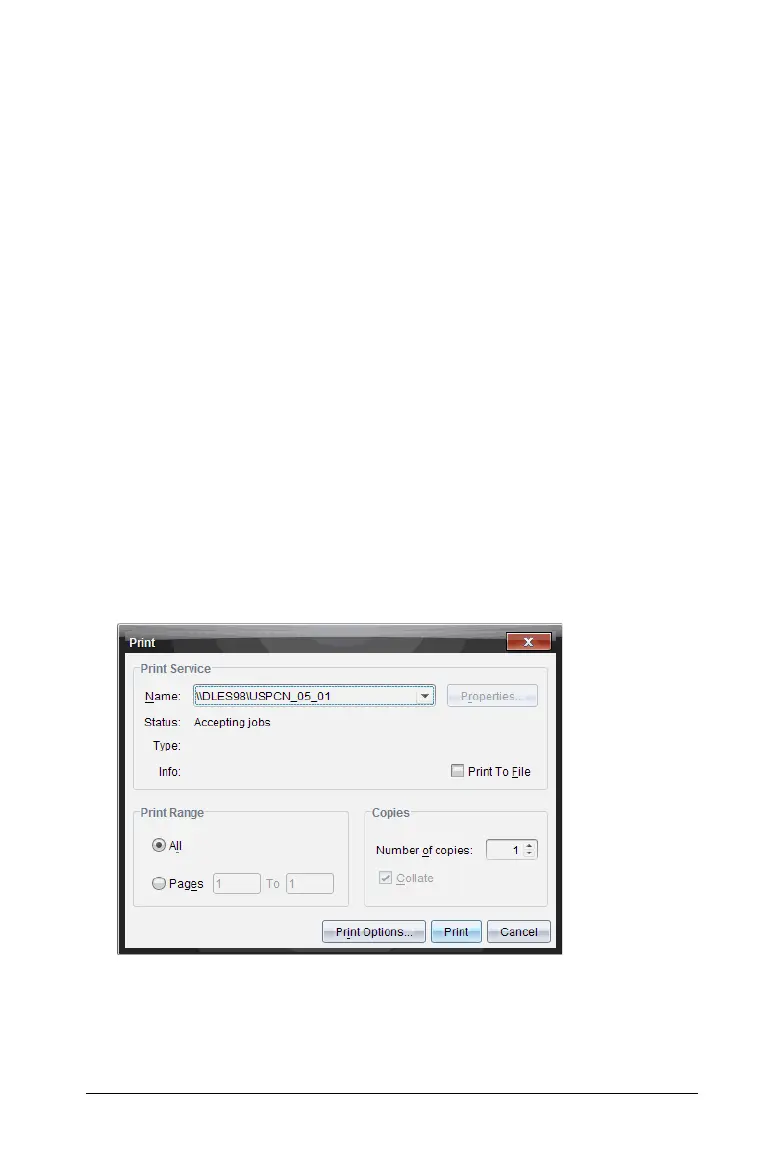Capturing Screens 159
6. Click Save.
The file or files are saved in the designated folder.
• If you saved one image, the file is saved with the name as
specified in the File Name field.
• If you saved multiple images, the files are saved with the name
specified in the File Name field with a number appended to the
file name to make each file name unique. For example, Image1,
Image 2, and so on.
Printing captured screens
You can print screens captured using the Capture Class option. You can
print one, multiple, or all captured screens. For each printed page, the
class name is printed in the page header, and the date and page number
are printed in the page footer.
Note: The print option is not available when using the Capture Page or
Capture Selected Handheld options.
To print a captured screen:
1. Select the screen you want to print.
2. Click File > Print.
The Print dialog box opens.
3. If you selected more than one screen, click Print Options to select the
number of screen captures that you want per page.
The Print Options dialog box opens.