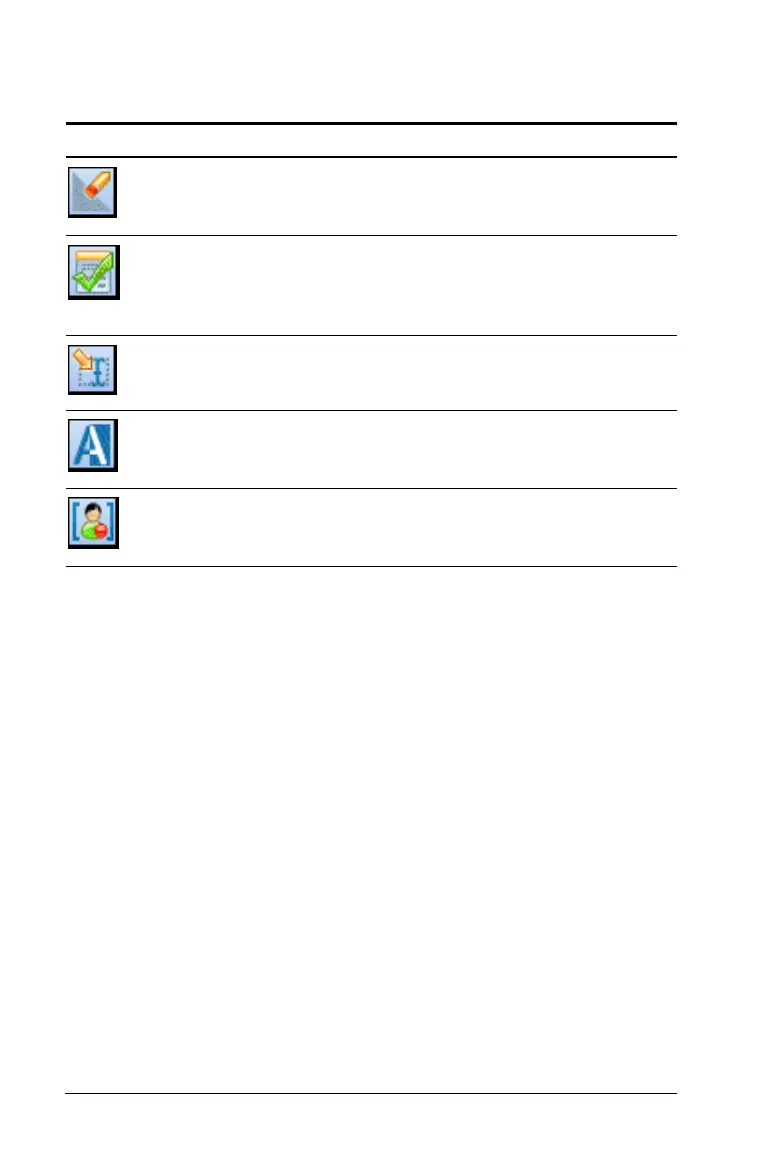292 Using Question in the Teacher Software
Note: Your student will see only the first four tools. The Teacher Tool
Palette will not be available.
Understanding the configuration tool
The configuration tool allows you to set certain properties for each
question type you insert. The properties you can set include the response
type, the number of responses (if applicable), the correct answer, and
other options.
For example, you can specify the correct answer to a question, set the
text prompt that appears in the student answer area, and set the scale,
axes, and grid on a graph. You can add a 2D math expression on the
question types that contain a Correct Answer field.
Each question type has a unique set of options.
The configuration settings are retained when you copy and paste a
question from one document to another.
Adding configuration options
1. Click the down arrow on the configuration bar in the Documents
Toolbox to open the configuration tool.
Tool name
Tool function
Clear Answers Lets the teacher or student clear the
answers in the current question or in
the document.
Check Answer If you select “Self-Check” as the
document type in the Question
Properties dialog box, students can
check their answer to the question.
Insert Lets you insert an expression box or
image into the question.
Format Lets the teacher or student format
the selected text as subscript or
superscript.
Teacher Tool Palette Lets you add copyright information
and set the document type as
Self-Check or Exam.
