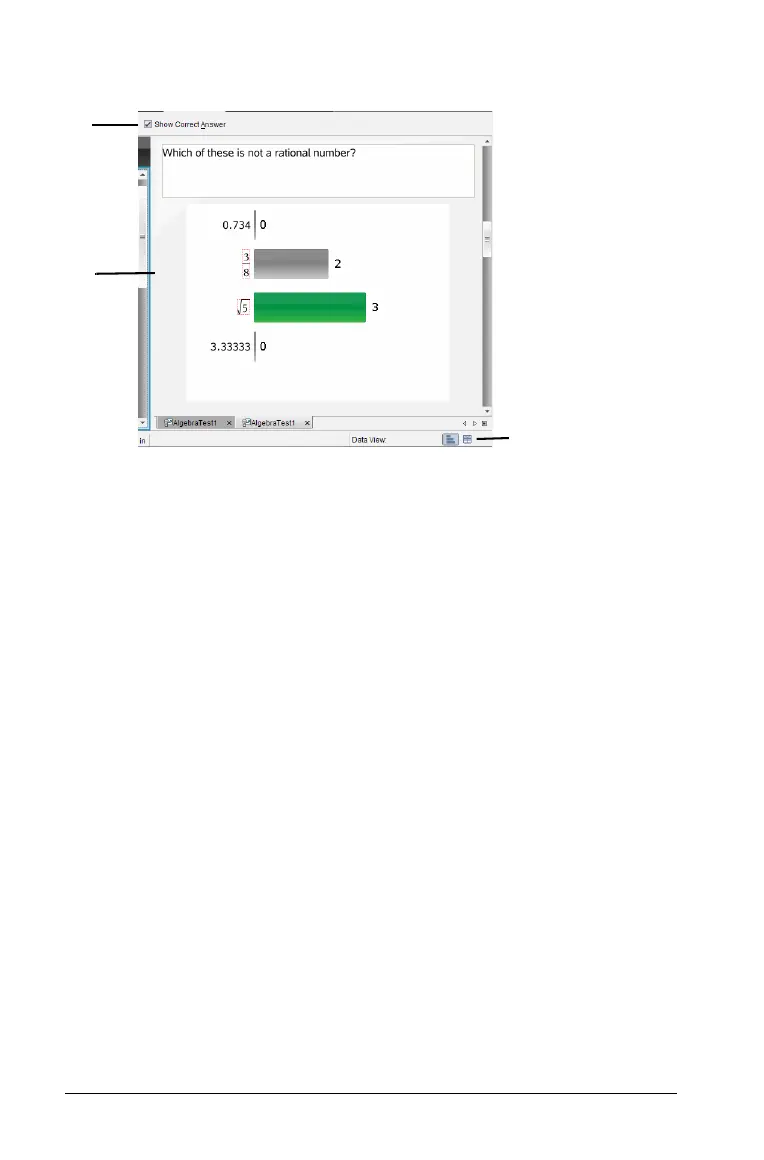332 Using the Review Workspace
Exploring the Data View pane
À Show Correct Answer. Click this box to display the answer you
marked as the correct answer in the Data View pane. The software
highlights the correct answer in green.
Á Responses. Displays the information chosen in the Page Sorter. This
example shows the responses from a selected Student Response icon.
You can show or hide responses, and mark responses as correct or
incorrect.
 Data View. Click an icon to view the data in different forms. See
additional information below.
Understanding the Data View
The Data View pane displays the question of the open document, as well
as the responses to that question. You can view live results in the Data
View pane. The data updates as students respond to Quick Poll questions,
graph functions, or move points on a graph.
The Data View icons allow you to view responses in the Data View pane
as a bar chart, graph, or table. Each view displays the student responses
and the frequencey of each response.
The bar chart and table views are available in all question types and
Quick Poll documents. The graph view is available in equation,
coordinate points, and list questions.
Equation questions have an additional "Show Your Work" data view
available, if you marked the question for students to show their work.
Á
À
Â
