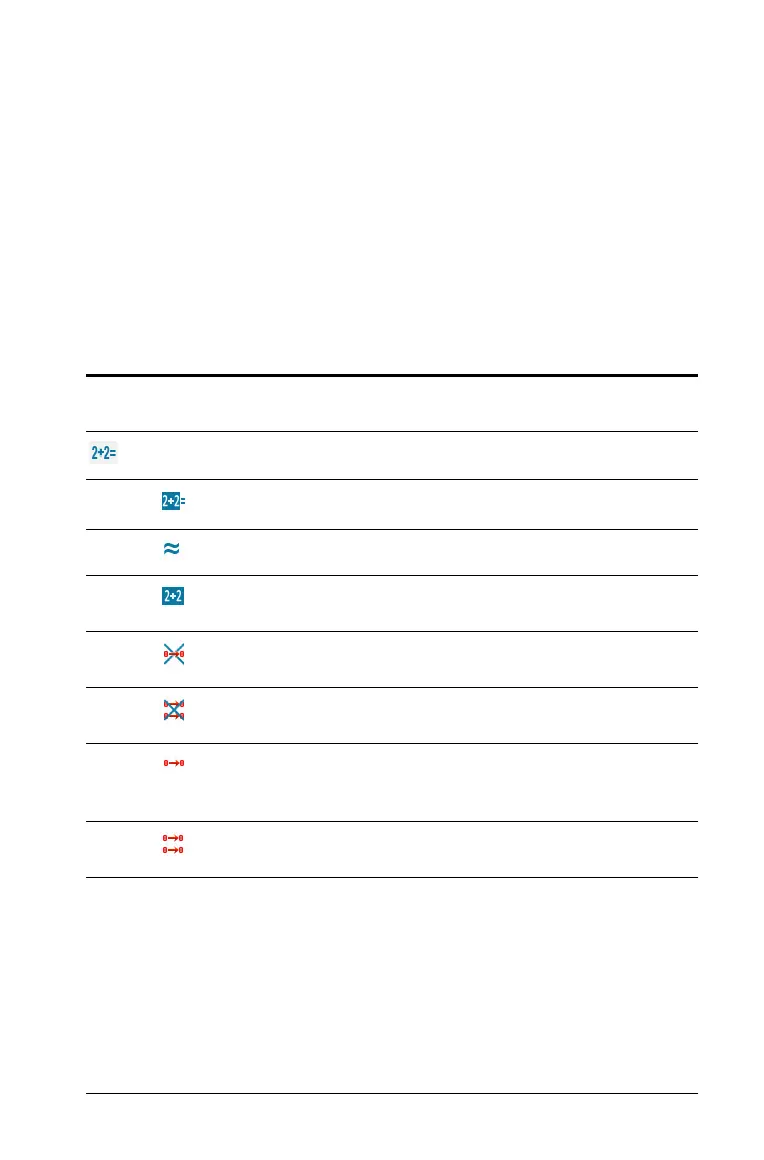Using Notes 653
– Handheld: Press b to display the Notes menu. On the Insert
menu, select
Math Expression Box.
2. Type the expression. You can use the Catalog, if necessary, to insert a
function, command, symbol, or expression template.
Evaluating and approximating math expressions
You can evaluate or approximate one or more expressions and display
the results. You can also convert selected text and multiple math
expression boxes into a single math expression box. Notes automatically
updates expressions and any variables used.
Evaluating or approximating an expression
` To evaluate or approximate an expression, place the cursor anywhere
in the math expression box and then do the following:
– Windows®: On the
Actions menu, select Evaluate or
Approximate. You can also use Enter to evaluate or Ctrl + Enter
to approximate.
– Macintosh®: Press “ + Enter to approximate.
Menu
Name
Menu Option Function
1: Actions
1: Evaluate - ·
Evaluates the expression.
2: Approximate
/·
Approximates the expression.
3: Evaluate and replace
Replaces the selected part of
the expression with the result.
4: Deactivate
Deactivates the current or
selected item (box or boxes)
5: Deactivate All
Deactivates all boxes in the
current Notes application.
6: Activate
Activates the current or
selected previously
deactivated item.
7: Activate All
Activates all boxes in the
current Notes application.
