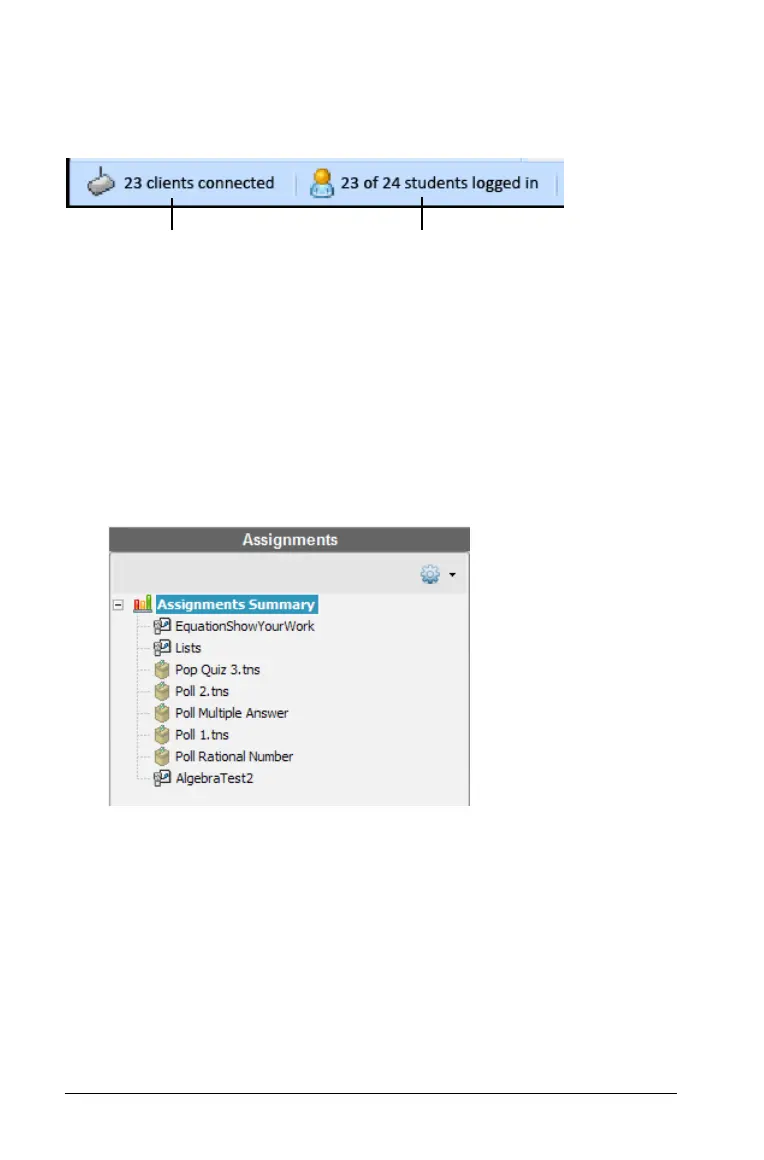364 Using the Portfolio Workspace
Understanding the status bar
The status bar gives you information about the network status and the
student login status.
The network status shows how many TI-Nspire™ CX Wireless Network
Adapters and TI-Nspire™ Navigator™ Cradles are currently connected to
the system. You can click here to launch the Network Manager window.
The student login status shows how many students are currently logged
into class, and how many students are assigned to the current class.
If class is not in session, the student login status shows "Class not
started."
Exploring the Assignments pane
À Assignments Summary. Lists the names of the assignments that
you have saved to the Portfolio workspace. Shows a class and student
average in the Workspace.
` Click the minus sign (-) to collapse the list of individual assignments
and view only the Assignments Summary.
` Click the plus sign (+) to show the list of individual assignments.
Á Individual assignments. Click an assignment to see the student
scores for that assignment in the Workspace.
Network status
Student login status
À
Á
Â
