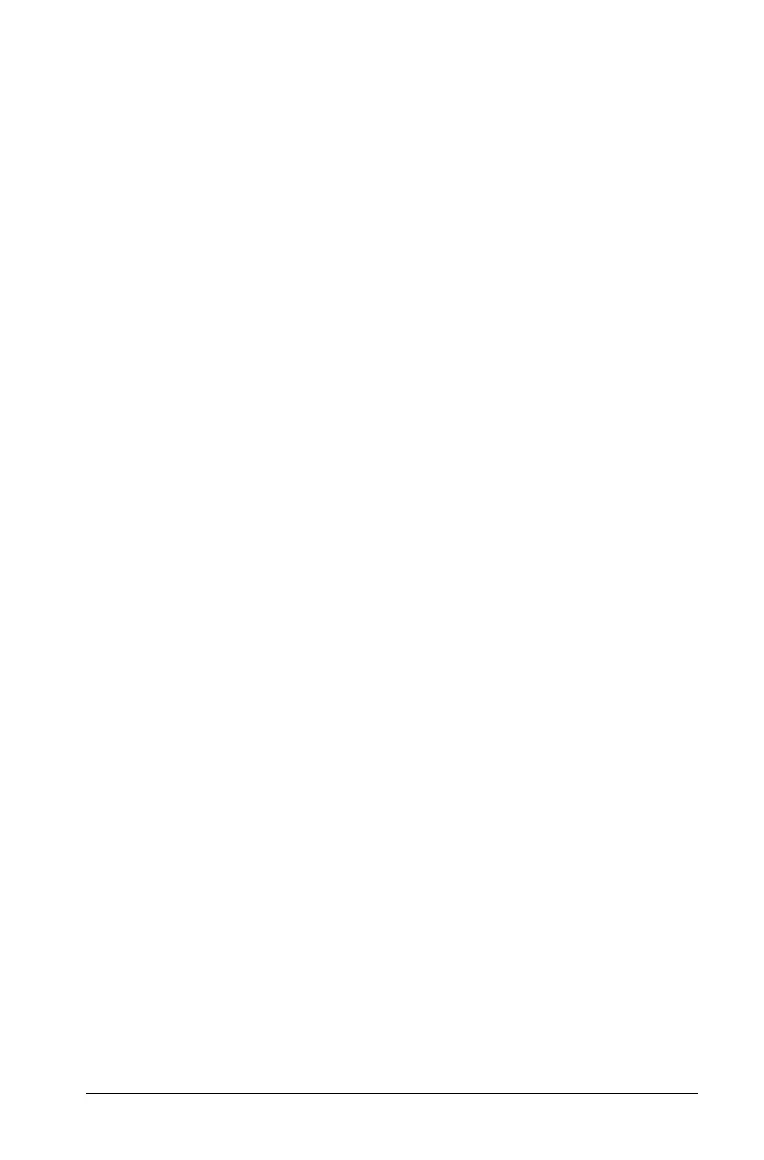Graphs & Geometry 451
Using the context menu
The context menu provides access to the tools most commonly used with
the selected objects. Different options can appear on the context menu
depending on the active object or the task you are performing.
You can display the context menu for an object in one of the following
ways.
` Handheld: Move the pointer to the object and then press
/b.
` Windows®: Right-click the object.
` Macintosh®: Hold “ and click the object.
Many of the options that appear on the context menu provide
convenient access to functionality that is also available from menus. The
context menu can include the following options that are not available on
the application menus.
• Click
Recent to view and access the 9 most recently used tools. Recent
shows tools used for any Graphs & Geometry application, regardless
of the document in which they were used.
•The Label option lets you show a persistent label near a selected
object.
•The
Color option lets you change the line color or fill color of selected
objects (such as a function graph, shape, or point).
Note: Color is supported for the TI-Nspire™ software in
Normal/Desktop view. If you are working in the Handheld view or
using the TI-Nspire™ handheld, the colors display as shades of gray.
•The Edit Relation option moves the focus to the entry line for editing
the selected function.
•The Convert to Analytic and Convert to Geometric options change
text created in one view to text that will display in the other. For
example, select the text box and click
Convert to Geometric on the
context menu to change text you created in Graphing View to text
that will display in Plane Geometry view.
•The Attach option lets you create a text chain, constraining the
relative horizontal or vertical position of one text object with respect
to another text object of the same type (analytic or geometric).
•The Group option lets you group multiple objects and move them
simultaneously. A single label (rather than multiple label displays)
reduces screen clutter
•The
Pin option lets you pin objects to prevent accidental moves as you
make other changes on the work area. You can pin points, shapes,
