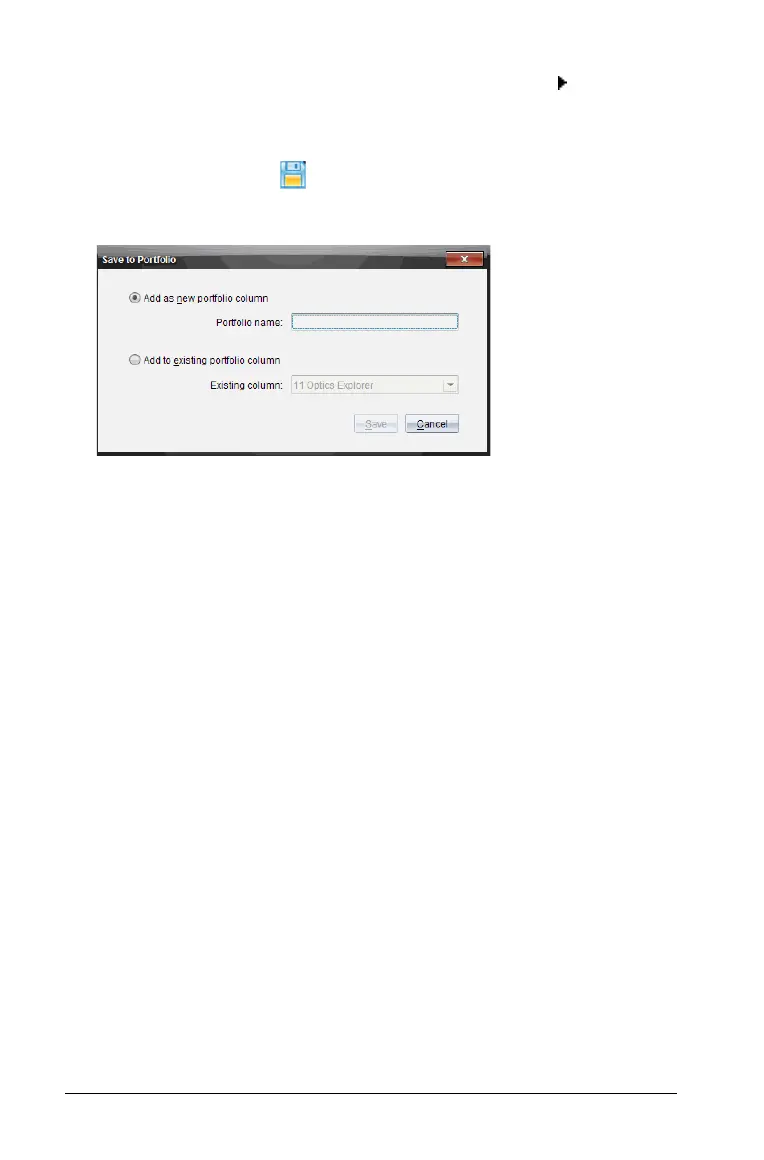368 Using the Portfolio Workspace
• From the Class Record in the Class workspace, click and select
Save selected to Portfolio.
• From an open file in the Review workspace, click File > Save to
Portfolio
, or click .
The Save to Portfolio dialog box opens.
2. Select to save the files to a new Portfolio column or add them to an
existing Portfolio column.
• To add the files to a new Portfolio column, choose
Add as new
portfolio column
. You can use the existing name, or type in a
new name.
• To save the files to an existing Portfolio column, click Add to
existing portfolio column.
Click the drop-down arrow to select
the desired column.
Note: Quick Polls can not be added to existing columns.
3. Click Save.
The file is saved in the Portfolio workspace.
Note: The files you have saved in Portfolio remain in the Class Record
until you remove them using the Remove command.
If a file is deleted from the Class Record, that delete action does not
affect the file copy in the Portfolio. The copy remains in the Portfolio
workspace until it is deleted.
Importing an item to Portfolio
You can import a .tns file from your computer to a student’s Portfolio
entry.
