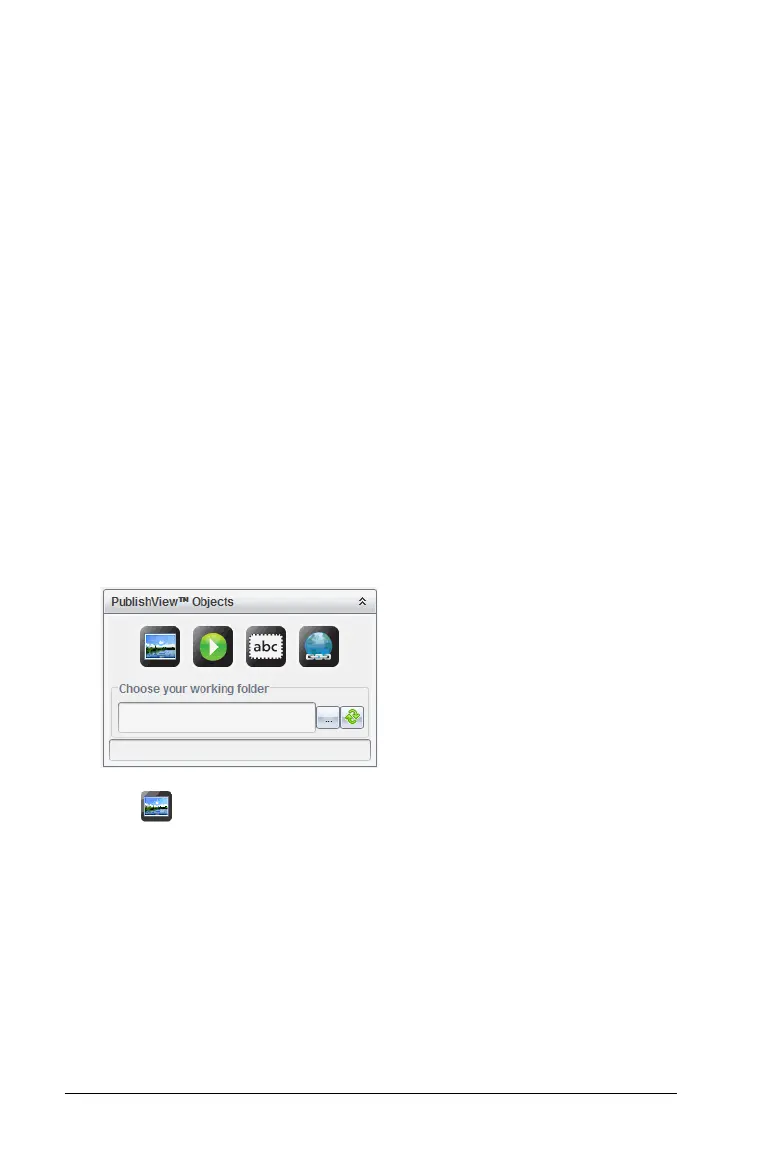212 Working with PublishView™ documents
1. Using your mouse, right-click the hyperlink text.
2. Select Remove hyperlink.
The hyperlink formatting is removed from the text and the text is no
longer clickable.
Note: To remove both the text and hyperlink, delete the text. If a text
box contains only the linked text, delete the text box.
Working with images
Images can be added to PublishView™ documents as PublishView™
objects or can be added inside TI-Nspire™ applications that support
images. Supported files types are .bmp, .jpg, and .png files.
Note: If a TI-Nspire™ application is active in the PublishView™
document, the image is added to the TI-Nspire™ page if you select
I
nsert > Image from the menu bar or context menu. If there is no
TI-Nspire™ document active, the image is added as a PublishView™
object. Only images inside TI-Nspire™ applications convert to TI-Nspire™
documents (.tns files).
Inserting an image
1. Ensure the PublishView™ Objects pane is open.
2. Click , then drag to icon to the document.
The
Choose an image to insert into PublishView™ dialog box
opens.
Note: By default, the Texas Instruments preloaded images folder is
displayed.
