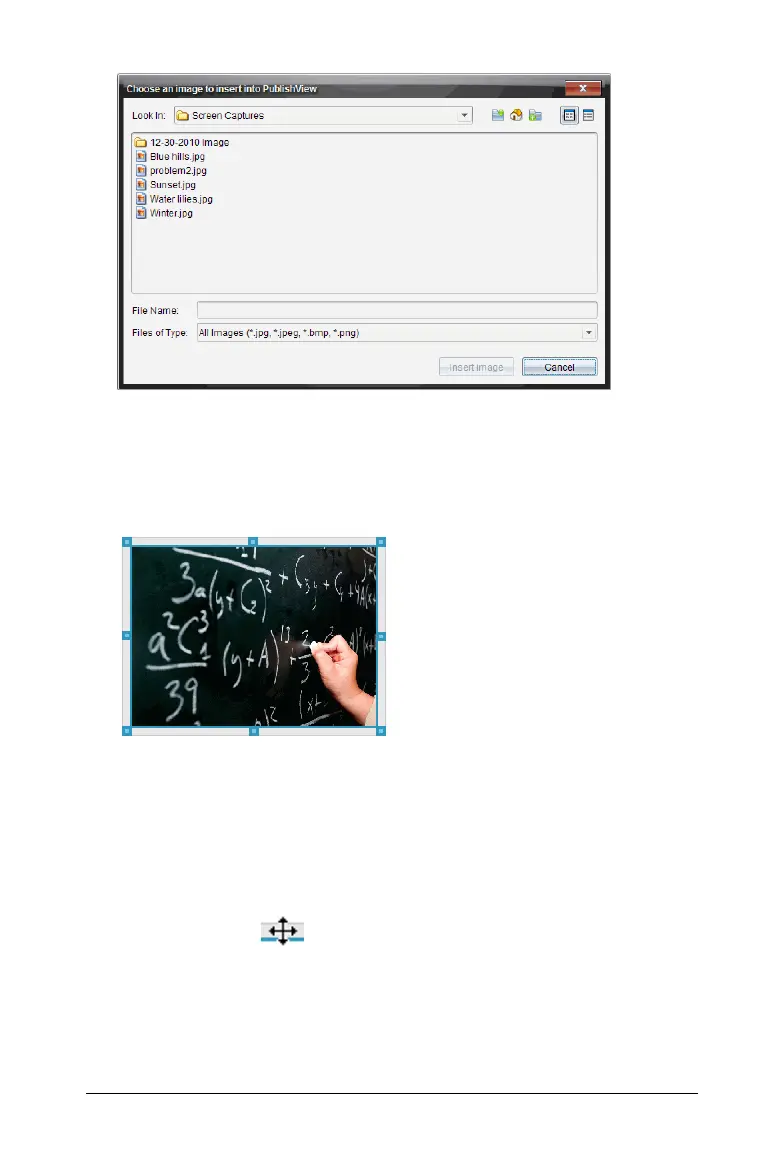Working with PublishView™ documents 213
3. Navigate to the folder where the image file you want to insert is
located, then highlight the file name.
4. Click Insert image.
The image is added to the PublishView™ sheet.
5. Using the mouse, grab the handles to resize the text box or grab any
border to position the text box in the document as needed.
Moving images
1. Click the frame containing the image to select it.
2. Move your cursor over the edge of the image to activate the
positioning tool.
3. Drag and drop the image to its new location on the PublishView™
sheet.
Note: Objects can overlap each other on a PublishView™ sheet.
