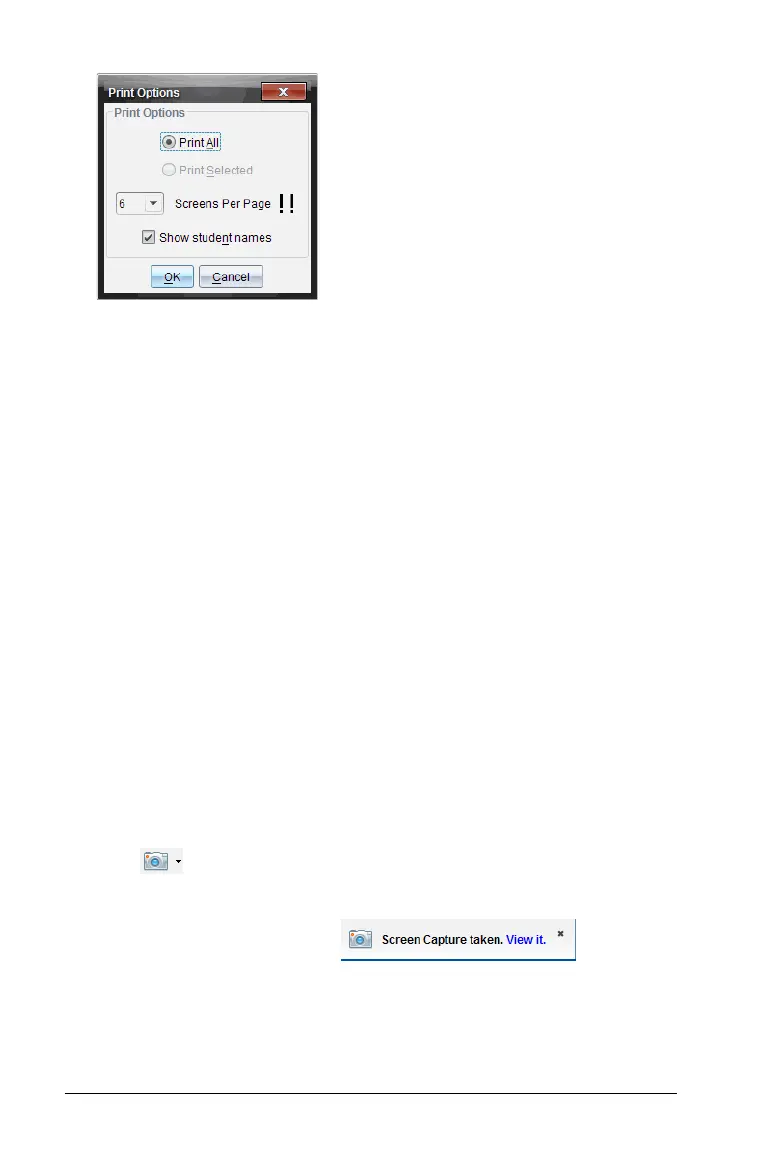160 Capturing Screens
4. Select options as needed. You can select to print one screen per page,
six screens per page, or all screens on the page. You can also select
whether to print student names.
5. Click
OK to return to the Print dialog box.
6. Select the individual printer options for your printer.
7. Select the number of copies you want to print.
8. Click Print to send the print job to the selected printer.
Using Capture Page
Use the Capture Page option to capture an image of an active page in a
TI-Nspire™ document. You can save images in the following file formats:
.jpg, .gif, .png, and .tif. Saved images can be inserted into TI-Nspire™
applications that allow images. The image is also copied to the clipboard
and can be pasted into other applications such as Microsoft® Word or
PowerPoint.
Capturing a page
Complete the following steps to capture an image of an active page.
1. In the Documents workspace, open a document and navigate to the
page you want to capture to make it active.
2. Click , then select
Capture Page.
The image of the active page is copied to the clipboard and to the
Screen Capture window. The dialog
opens in the lower right corner of your desktop when the screen
capture is complete.
3. Click
View it to open the Screen Capture window.
