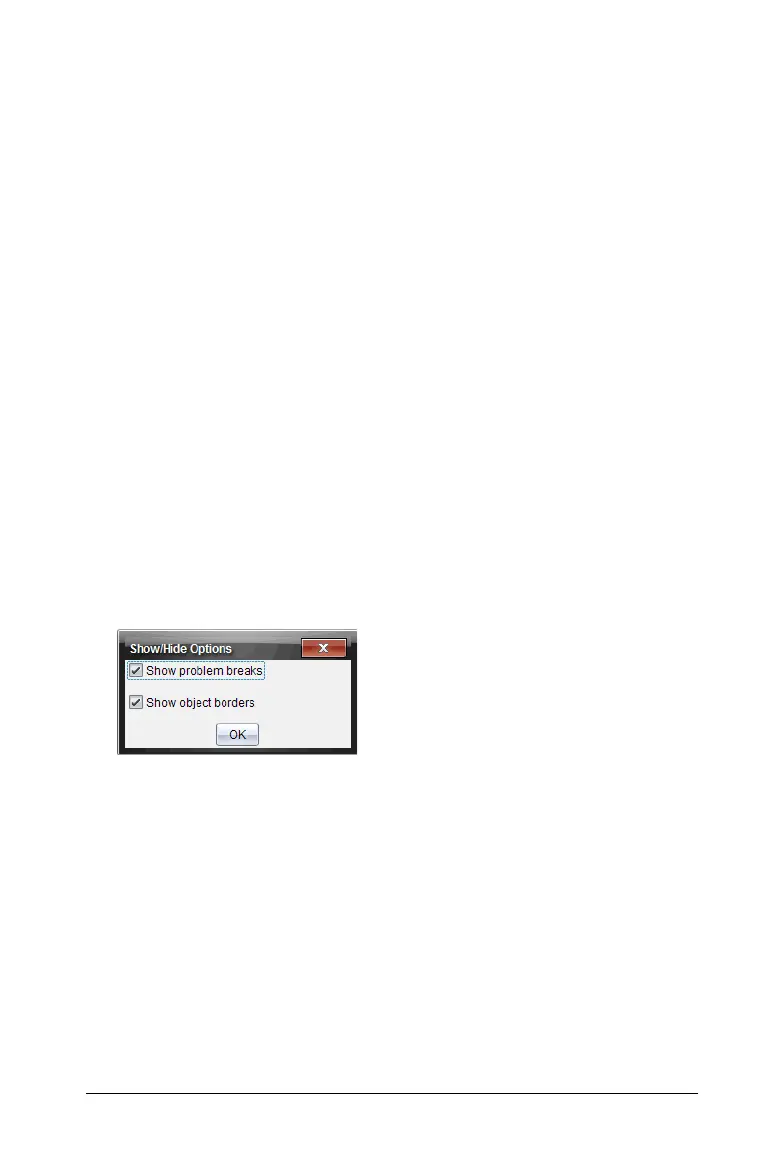Working with PublishView™ documents 199
Managing problem breaks
Problem breaks are used to separate problems and variable sets.
• Every problem has a problem break.
• A problem break becomes visible when a problem is added to a
document.
• A problem break is represented by a dashed line with the name of the
problem positioned on the left side of the sheet.
• By default, the problem name is shown as
<Name of problem>.
Highlight the default text to type a new name for the problem.
• Problem names do not have be unique. Two problems can have the
same name.
Hiding and showing problem breaks
You can select to hide or show problem breaks in a PublishView™
document. By default, problems breaks are shown.
1. Right-click in any blank area of the document (outside of any object)
to open the sheet context menu.
2. Select
Layout Options.
The Show/Hide Options dialog box opens.
Note: You can also select
View > PublishView™ Layout Options.
3. Deselect the
Show problem breaks option to hide problem breaks in
the document. Select the option to return to the default setting and
show the problem breaks.
4. Click OK to close the dialog.
Renaming a problem
1. Click the existing problem name on the problem break line.
2. Type a new name for the problem.
3. Click outside the text box to save the new name.
Deleting a problem
To delete a problem, complete one of the following actions:
