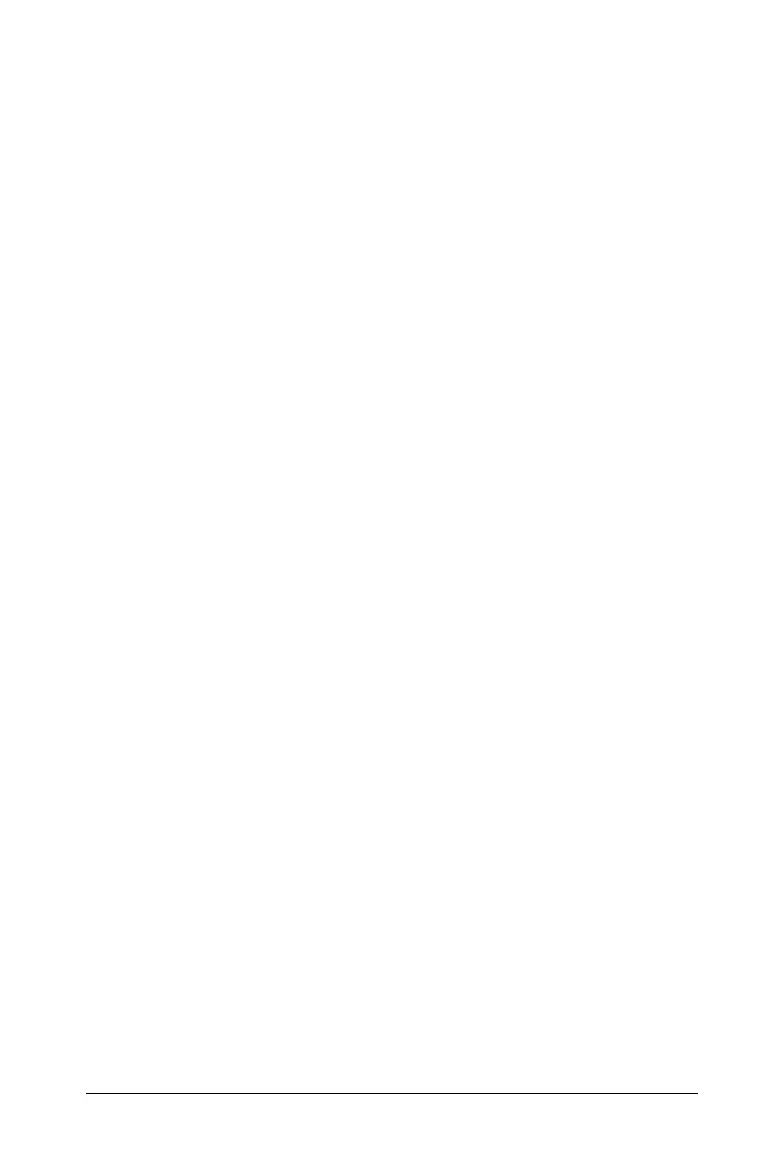Using Data & Statistics 629
• Window Settings: displays a Window Settings dialog that lets you
enter the x-min, x-max, y-min, and y-max values for the axes.
• Zoom - Data: adjusts the zoom factor to display all plotted data.
• Zoom - In: lets you to define the center point of the zoom in location.
The Zoom In factor is approximately 2.
• Zoom - Out: lets you define the center point of the zoom out
location. The Zoom Out factor is approximately 2.
Using the Window Settings tool
1. On the Window/Zoom menu, select Window Settings.
2. The
Window Settings dialog opens. The current values for x-min,
x-max, y-min, and y-max display in the fields.
Note: Only the appropriate boxes are editable, depending on
whether there are one or two axes in the work area.
3. Type the new values over the old values.
4. Select OK to apply the changes and redraw the plot.
Using the Zoom Data tool
` On the Window/Zoom menu, select Zoom Data.
The work area rescales to display all plotted data.
Using the Zoom In tool
1. On the Window/Zoom menu, select Zoom In.
2. In the work area, click the center point of the area of interest. This
will be the center of the zoom in action.
The plot redraws to focus and enlarge the portion of the plot
centered about the point you selected in the previous step.
Using the Zoom Out tool
1. On the Window/Zoom menu, select Zoom Out.
2. In the work area, click the center point of the area of interest. This
will be the center of the zoom out action.
The plot redraws to display a larger portion of the plot, centered
about the point you selected in the previous step.
Graphing Functions
You can graph functions by typing them in Data & Statistics, or you can
graph functions defined in other applications.
