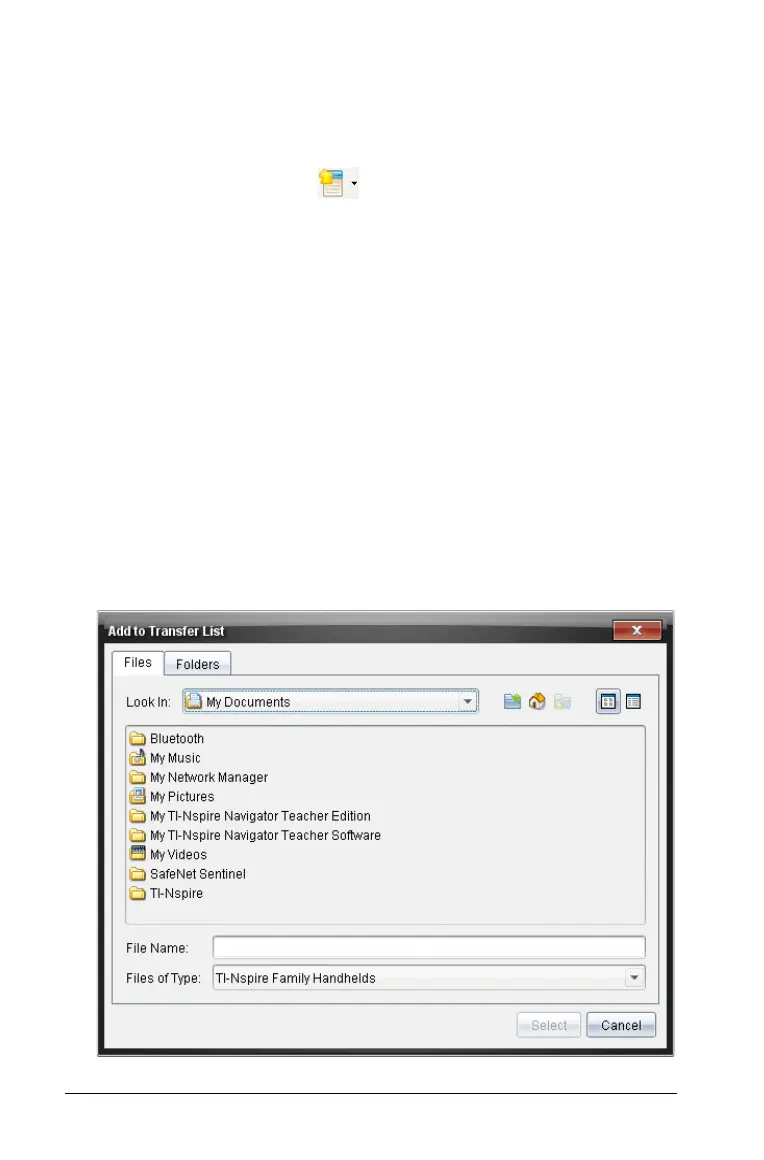76 Using the Transfer Tool
` To open the Transfer Tool, complete one of the following actions:
• From the menu bar, select
Too l s > Transfer Tool.
• From the keyboard, press Ctrl+T (Macintosh®: “+T).
• From the toolbar, click and select
Send to Connected
Handhelds
from the dropdown menu.
• In the Content workspace, select the files or folders you want to
transfer, and drag and drop them in the Resources pane on to
Connected Handhelds (top level for all connected handhelds) or
an on to an individual handheld.
By default, the Transfer Tool opens on the Setup tab.
Adding files or folders to the Transfer List
You must add files or folders to the Transfer List before you can start a
transfer.
Note: You can only add a folder that contains files to the Transfer List.
To add files or folders to the Tranfer List, complete the following steps:
1. In the Transfer Tool window, click
Add to Transfer List.
The Add to Transfer List window opens with the Files tab active.
