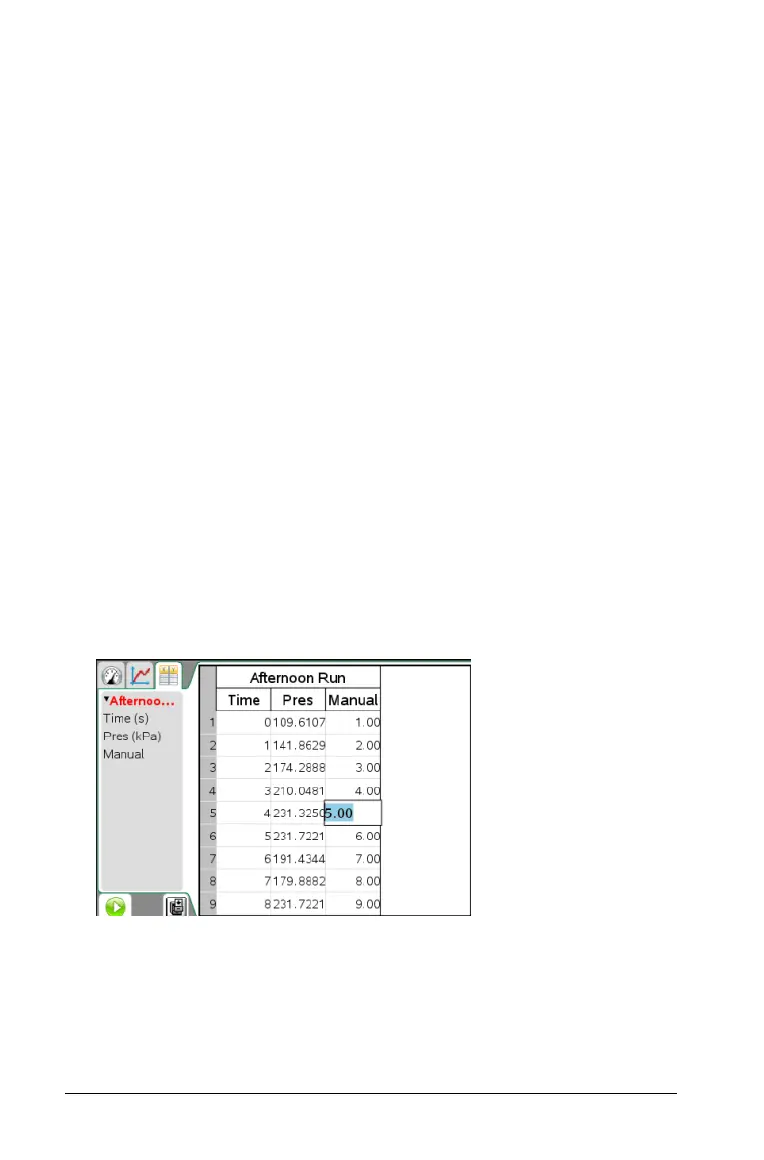764 Data Collection and Analysis
• Displayed Precision / Significant Figures: Specifies the number
of decimal places or significant values. The default precision is
related to the precision of the sensor.
•
Apply changes to all Data Sets: Allows you to apply the settings
to all data sets or just to the latest data set.
• Generate Values: This option box allows you to automatically
populate the manual column’s rows. You can enter a starting
value, an ending value, and an increment value. The number of
points is calculated for you.
• Link from List: Allows you to link (which acts like a copy and
paste - not automatically updated) to data held by another
TI-Nspire™ application on an additional page, such as List &
Spreadsheets. The list is only populated when data exists in the
other application and includes a column label.
• Link to List: Allows the system to link columns to the symbol
table and make the variable (such as run1.x) available to other
TI-Nspire™ applications outside of the Vernier DataQuest™
application. Linking is the default for most sensors.
Note: Heart rate and blood pressure sensors require a
tremendous amount of data to be useful, and the default for
these sensors is to be unlinked to improve system performance.
3. Click
OK.
A new column is added to the table. This column can be edited.
Adding a calculated column
You can add an additional column to the data set where the values are
calculated from an expression using at least one of the existing columns.
1. Select
Data > New Calculated Column.
