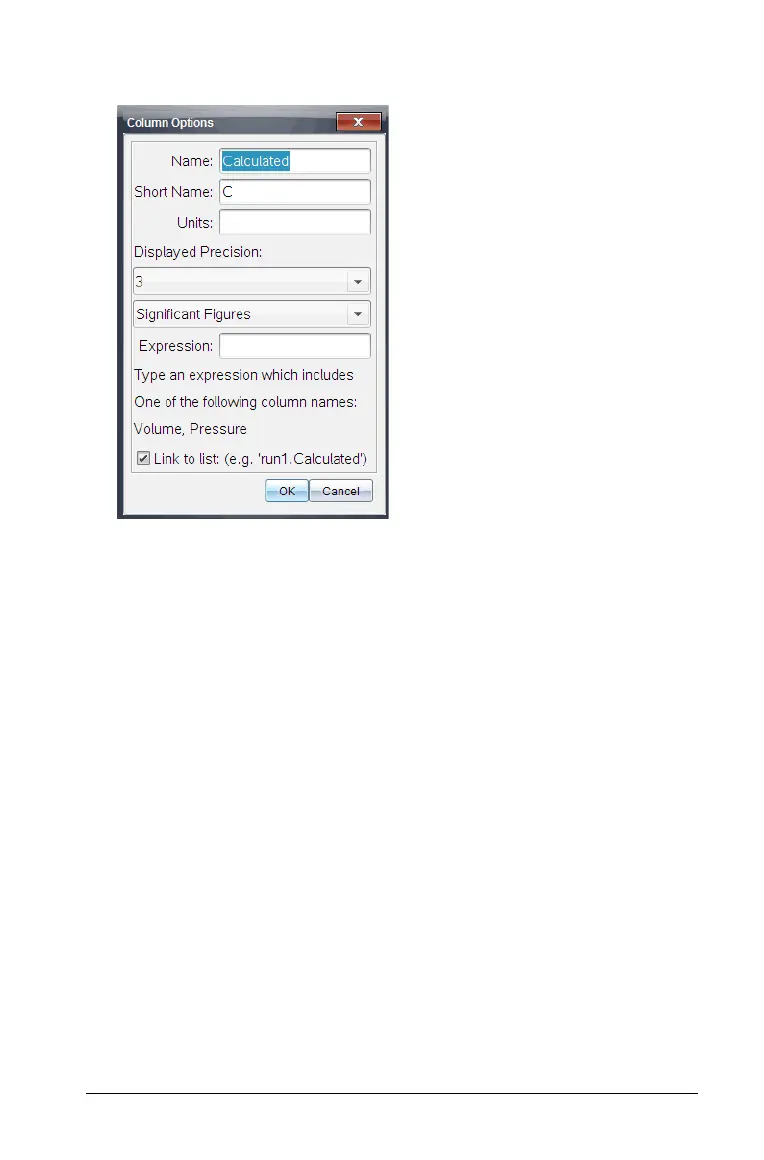Data Collection and Analysis 765
The Column Options dialog box opens.
2. Enter the values you want to edit. Most fields are populated but still
allow editing.
•
Name: Enter the long name for the column.
• Short Name: The preferred abbreviation for a column where the
column has not been expanded large enough to show the full
name.
• Units: Enter the unit label. The label is used when values from this
column are displayed in graphs and detail boxes.
• Displayed Precision / Significant Figures: Specifies the number
of decimal places or significant values.
• Expression: Enter an expression that includes one of the column
names provided. The system provided column names are
dependent on the sensor(s) selected and any changes made to the
name field in Column Options.
Important: The Expression field is case-sensitive. (Example:
“Pressure” is not the same is “pressure.”)
• Link to List: Allows the system to link columns to the symbol
table and make the variable (such as run1.x) available to other
TI-Nspire™ applications outside of the Vernier DataQuest™
application. Linking is the default for most sensors.
