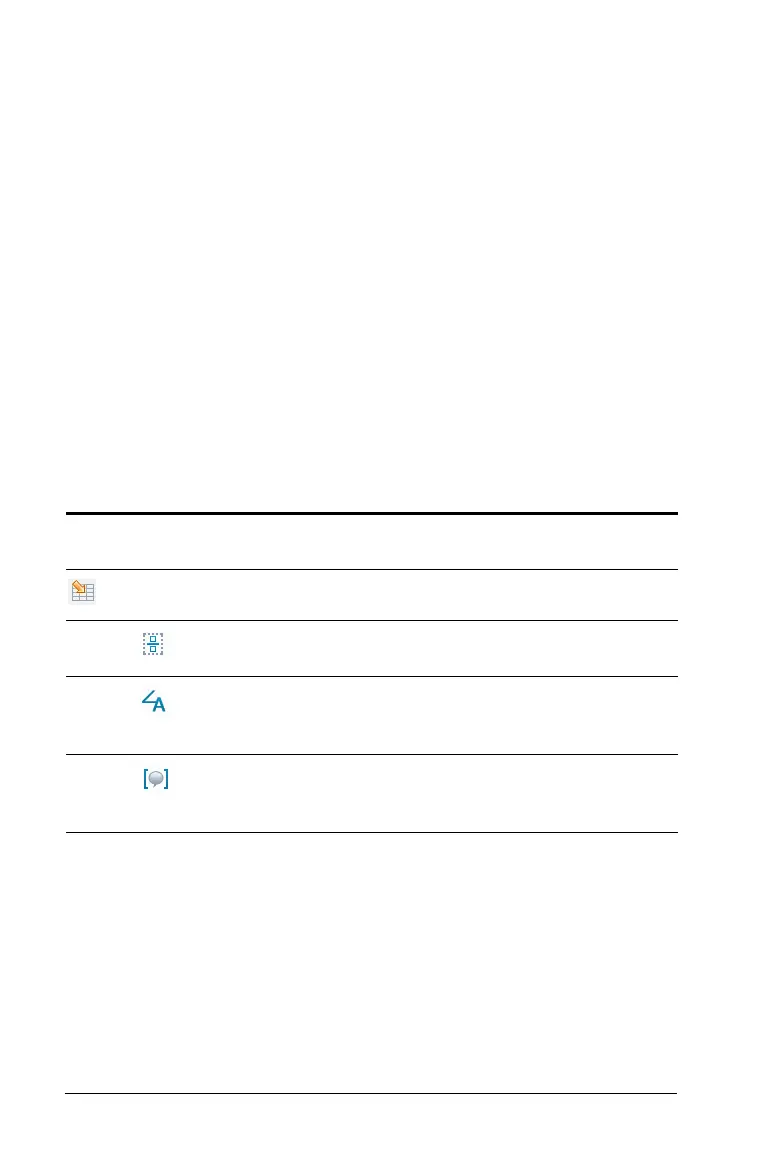650 Using Notes
Resizing an image
Complete the following steps to resize an image.
1. Click on the image to select it.
2. Move the mouse pointer to the edge of the image. The pointer
changes to a left-right arrow symbol.
3. Click the mouse and hold to enable the
{ tool, then drag the image
to make it smaller or larger.
4. Release the mouse button when the image is sized correctly.
For detailed information about inserting images, refer to the Using
Images chapter.
Inserting math expressions, shapes, or comments
When working with the Notes application on a handheld, open the Insert
menu to insert a math expression, shape, or a comment.
Inserting comments
You can insert Teacher or Reviewer comments into a Notes application.
Comments are easy to distinguish from the original text.
1. Define the type of comments you’re inserting (Teacher or Reviewer):
–On the
Insert menu, select Comment, and then select Teac h er or
Reviewer.
Menu
Name
Menu Option Function
3: Insert
1: Math Box - / M
Lets you insert a math
expression.
2: Shape
Marks the selected text as an
angle, triangle, circle, line,
segment, ray, or vector.
3: Comment
Lets you enter text that is
italicized and prefaced with
Tea cher or Reviewer.
