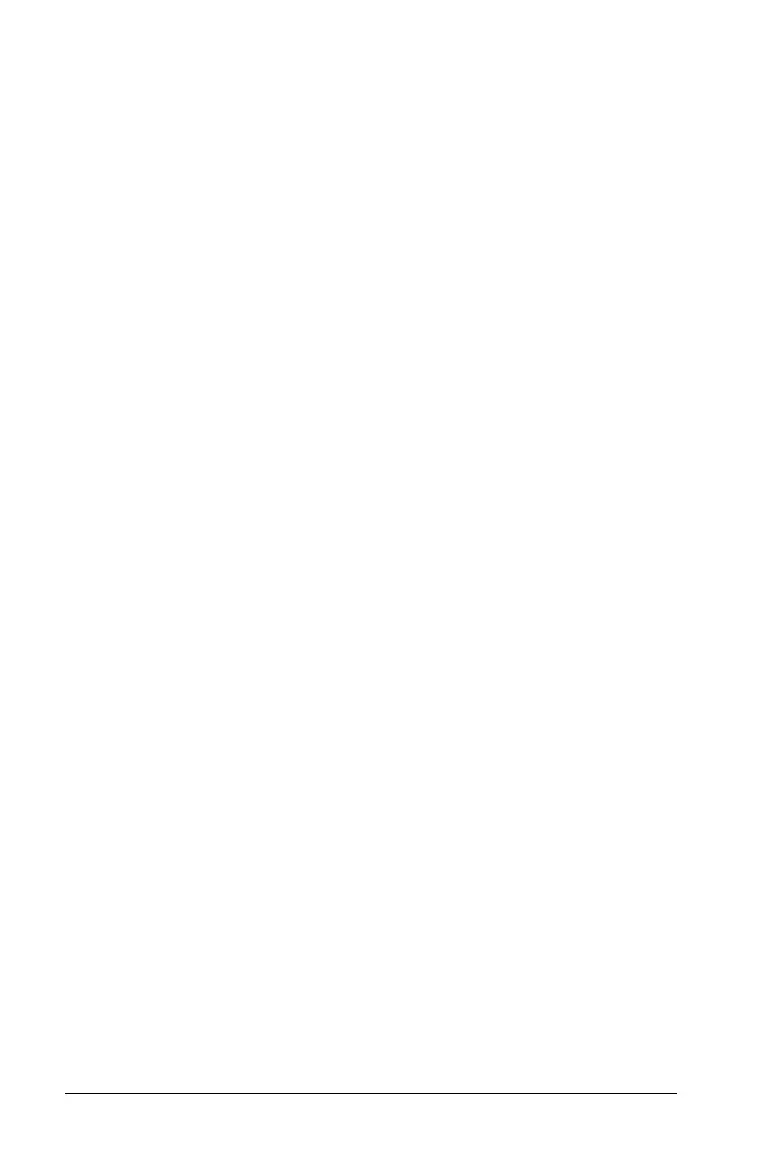372 Using the Portfolio Workspace
Opening a Portfolio item in another workspace
You can open a .tns file in the Documents workspace to edit it, or you can
open a .tns file or Quick Poll file in the Review workspace to view the
students’ responses in bar chart, table, or graph views.
Opening an item in the Documents workspace
1. Select the .tns file you want to open.
To open a .tns file for all students:
• From the Assignments Summary list, select the .tns file.
• From the Workspace in the Assignments Summary view, select the
icon in the Column Actions row, or select the Column Header.
To open a .tns file for selected students:
• From the Workspace in the Assignments Summary view, select a
cell in a selected student’s row. You can open more than one file in
a column, but you can not open multiple files from different
columns.
• From the Workspace in the Individual Assignments view, select a
cell in the selected student’s row.
2. Click
File > Open for Editing or right-click and select Open for
Editing
.
The software opens the item in the Documents workspace.
Opening an item in the Review workspace
1. Select the .tns or Quick Poll file you want to open using one of these
methods:
• From the Assignments Summary list, select the file.
• From the Workspace in the Assignments Summary view, select the
icon in the Column Actions row, or select the Column Header.
• From the Workspace in the Assignments Summary view, select a
cell in a selected student’s row. You can open more than one file in
a column, but you can not open multiple files from different
columns.
• From the Workspace in the Individual Assignments view, select a
cell in the selected student’s row.
Note: Any method you choose to open the file in the Review
Workspace opens the file with all student responses. You can not
open a file for just one student. You can, however, choose an
individual student to review their responses in the Review workspace.
