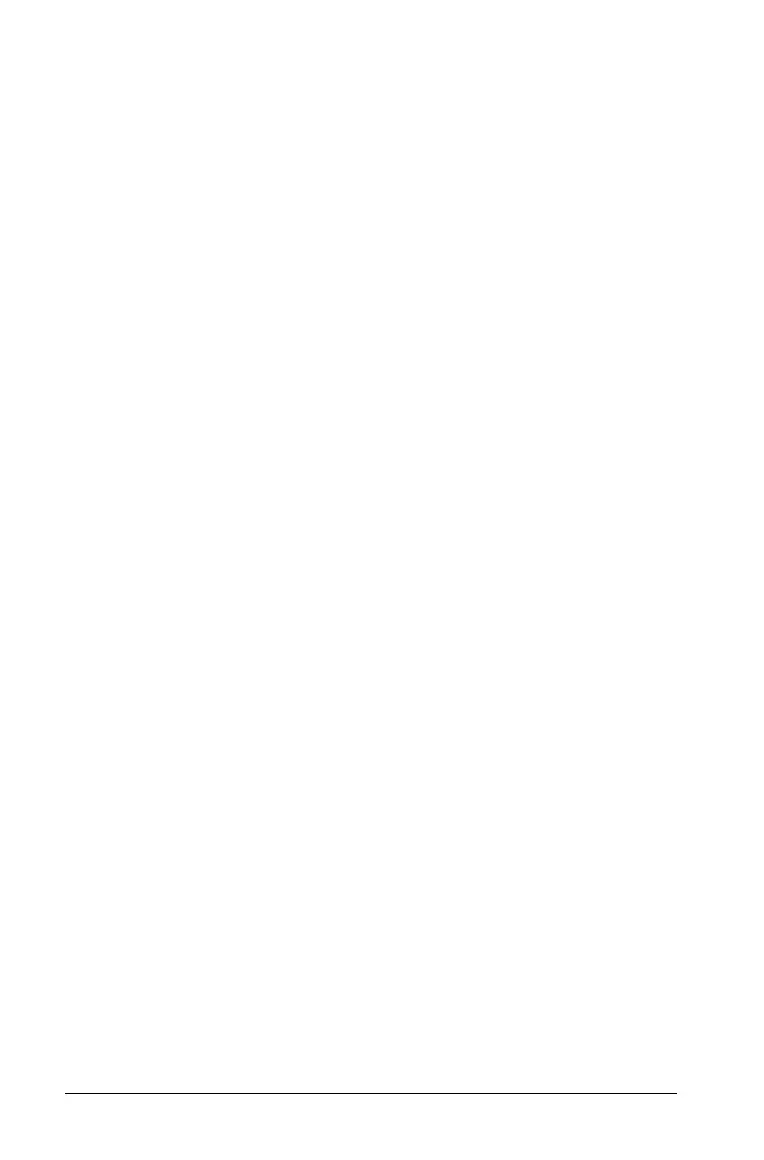656 Using Notes
– Handheld: Press b to display the Notes menu. On the Actions
menu, select
Deactivate.
Note: When you use this option in Q&A and Proof templates,
Deactivate All deactivates only the math boxes in the current work
area.
Changing the attributes of math expression boxes
You can change attributes in one or more math expression boxes at the
same time. Controlling the attributes in math expression boxes allows
you to do the following:
• Show or hide the input or output, or prevent calculation in the
box.
• Select a symbol separator using Insert Symbol.
• Choose the number of digits to display in the output of a math
expression.
• Select angle settings so you can use both radian/degree and
gradian angle measures in the same Notes application.
• Select whether to allow math expressions to wrap.
• Select whether to show or hide warning indicators.
To change the attributes of one or more boxes, do the following:
1. Select the box or boxes that you want to change.
2. On the
Math Box Options menu, select Math Box Attributes.
3. Use the drop-down menus or selection boxes to make your selections.
4. Click OK to save or Cancel to abandon the change.
Note: Math expression boxes recalculate automatically after you have
made attribute changes and saved the changes.
Undoing changes to math expression boxes
` To undo changes you have made to a math expression box, click
/Z.
Using calculations in Notes
In the Notes application, the options on the Calculations menu enable
you to perform calculations. The calculations are described in the
following table.
