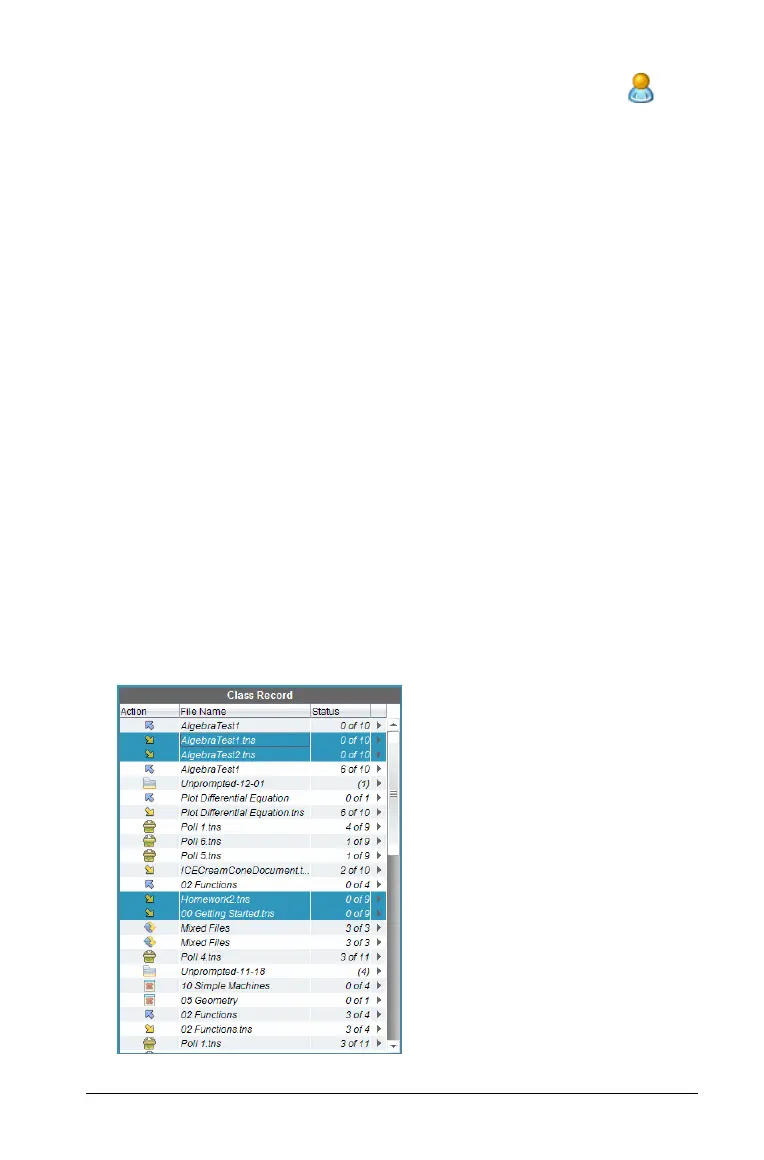Using the Class Workspace 263
• To send the file to an individual student, click Individuals and
then click the student.
Note: If you had any students selected in the classroom area, the
software already has them selected.
• Use the Send to handheld folder drop-down list to toggle
between the class folder or the top level folder on the handheld.
6. Click
Finish.
The file transfer appears in the Class Record.
Collecting files from students
You can collect handheld-compatible files (such as .tns files) from your
students’ handhelds to your computer. Class must be in session for you to
collect files. If any students are not logged in, the files you collect are
automatically transferred when they log in.
You can collect selected files from the Class Record, or you can collect
recent files that have been sent to the class from the Transfer Tool by
using the To ols menu or icon. When you collect files from the menu or
icon, you have the option of deleting the collected files from your
students’ handhelds.
Collecting files from the Class Record
1. From the Class Record, choose the file or files that have been sent to
class.