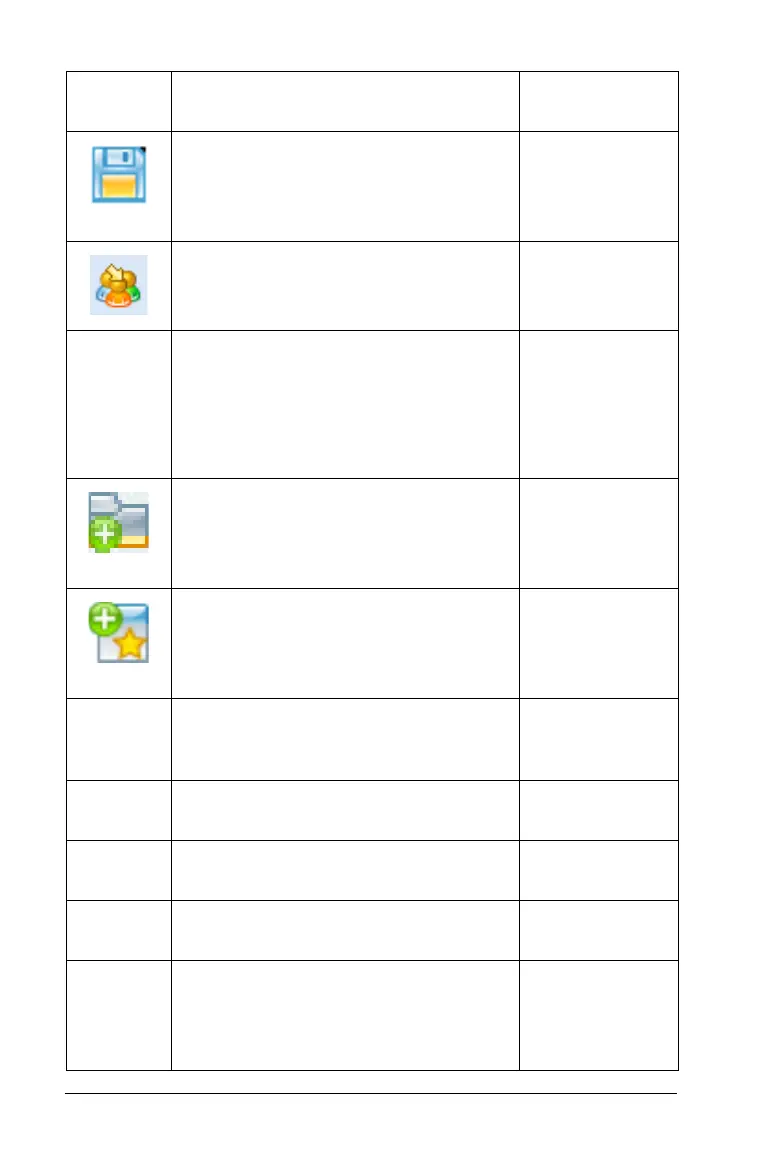64 Using the Content Workspace
Save to Computer - Displays a file
browser window to let you save an
existing TI-Nspire™ file to your
computer.
Windows®:
Ctrl + S
Macintosh®:
ì“ + S
Send To Class - Sends a selected file or
folder to the class, if a class is in
session.
Send To Connected Handhelds -
Sends a selected file or folder to a
handheld, using the Transfer Tool.
Class can not be in session. Opens a
dialog box on the handhelds to save
the file.
New Folder - Creates a new folder at
the location you have selected.
Windows®:
Ctrl + N
Macintosh®:
ì“ + N
New Lesson Bundle - Creates a new
lesson bundle at the location you have
selected.
Windows®:
Ctrl + L
Macintosh®:
ì“ + L
Add Files to Lesson Bundle - Adds the
selected file(s) to a selected lesson
bundle.
Package Lesson Bundle - Packages
the selected lesson bundle.
Settings 8 Opens a dialog box that
lets you change language.
Change Language 8 Select a
different language.
Exit - Closes all applications, with a
prompt to save the current document.
Windows®:
Alt + F4
Macintosh®:
ì“ + Q
Toolbar
icon
Menu option and what you can do Keyboard
shortcut
