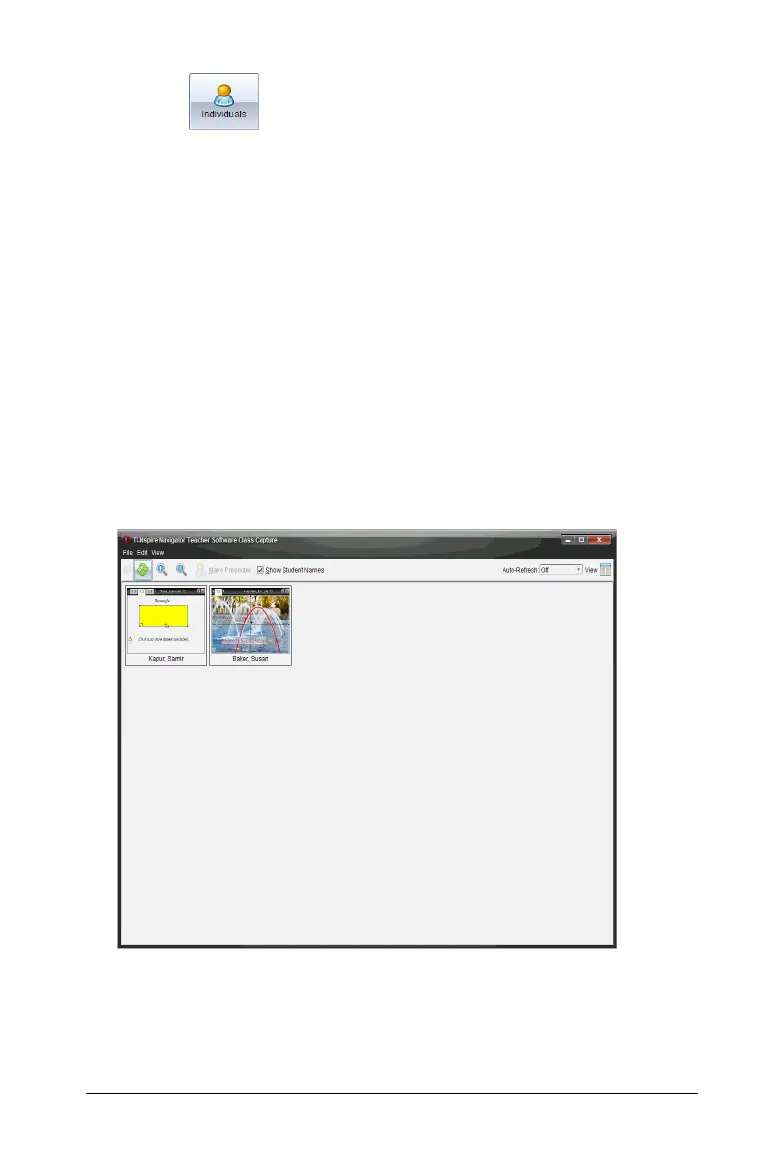Capturing Screens 149
• Click , then click the name of each student to display the
handheld screens of individual students. To select multiple
students, hold down the
Shift key. To select students in random
order, hold down the
Ctrl key (Macintosh®: “) and click each
student name.
• Click the Logged in only check box under the left pane to display
screens from only those students currently logged in. When you
refresh your screen, any students who log in after the initial
screen capture will be listed at the end of the Class Screen Capture
window.
4. Click
OK.
The screens of the selected students are displayed in the Class Screen
Capture window.
Note: The example below shows the screens from two selected
student handhelds who are logged in. The default view is Tiled, which
shows all screens captured in the window.
5. Decide if you want to display or hide the students’ names. To hide or
show student names, click the checkbox on the toolbar to toggle
between hide and show or click View > Show Student Names.
