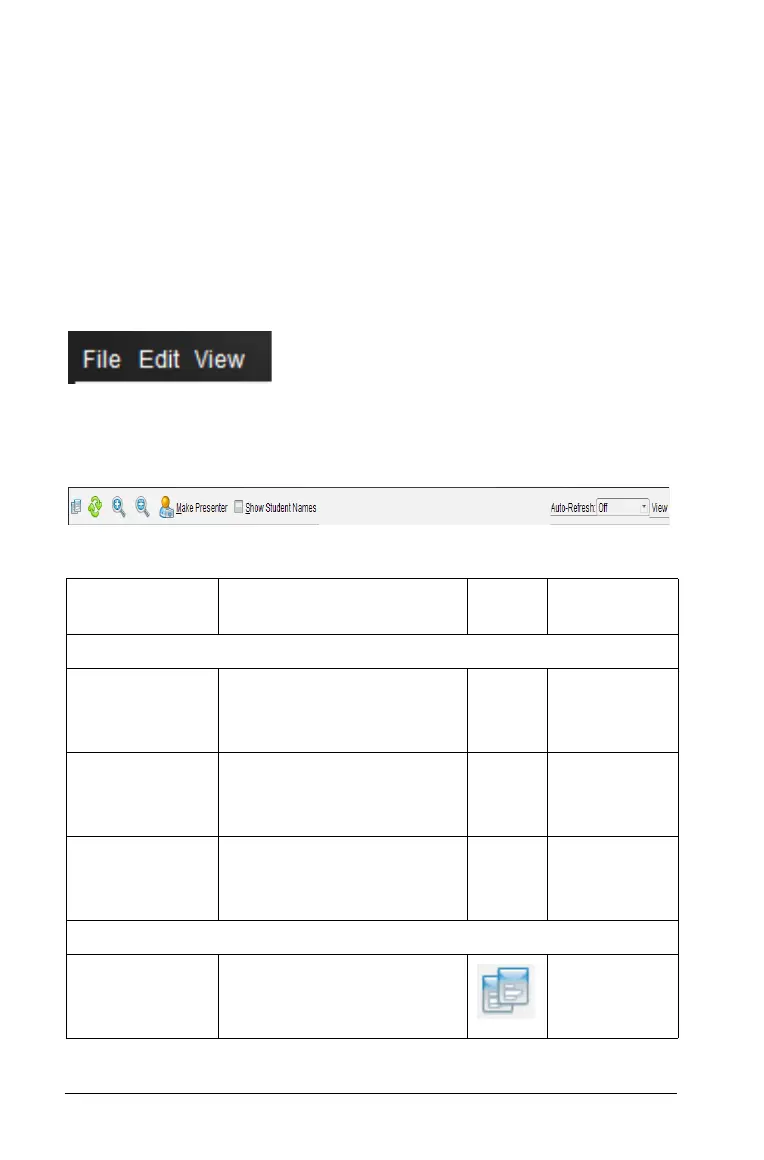150 Capturing Screens
Note: Your selection to show or hide student names remains in effect
until you change it. For example, if you select to hide student names,
the student names will remain hidden when you close the Class
Screen Capture window and return to the Class workspace. If you
select to hide student names in the Class workspace, they will be
hidden when the Class Screen Capture window opens.
Using the Class Capture window menus and tool bar
The menu bar provides options for working with captured images. Click
an option to open a drop-down menu that lists options needed to
perform tasks. If applicable, shortcut keys are also listed.
The tool bar provides quick access to options frequently used when
working with captured images. These options are also accessible from
the menu bar.
Option Description Icon Shortcut
key
File Menu
Save Selected
Screen(s)
Save only selected screens
if one or multiple screens is
captured.
Ctrl + S
Macintosh®:
“ + S
Print Print captured screens. Ctrl + P
Macintosh®
“ + P
Close Close the Class Capture
window.
Ctrl + W
Macintosh®:
“ + W
Edit Menu
Copy Copy a selected screen to
the clipboard.
Ctrl + C
Macintosh®:
“ + C
