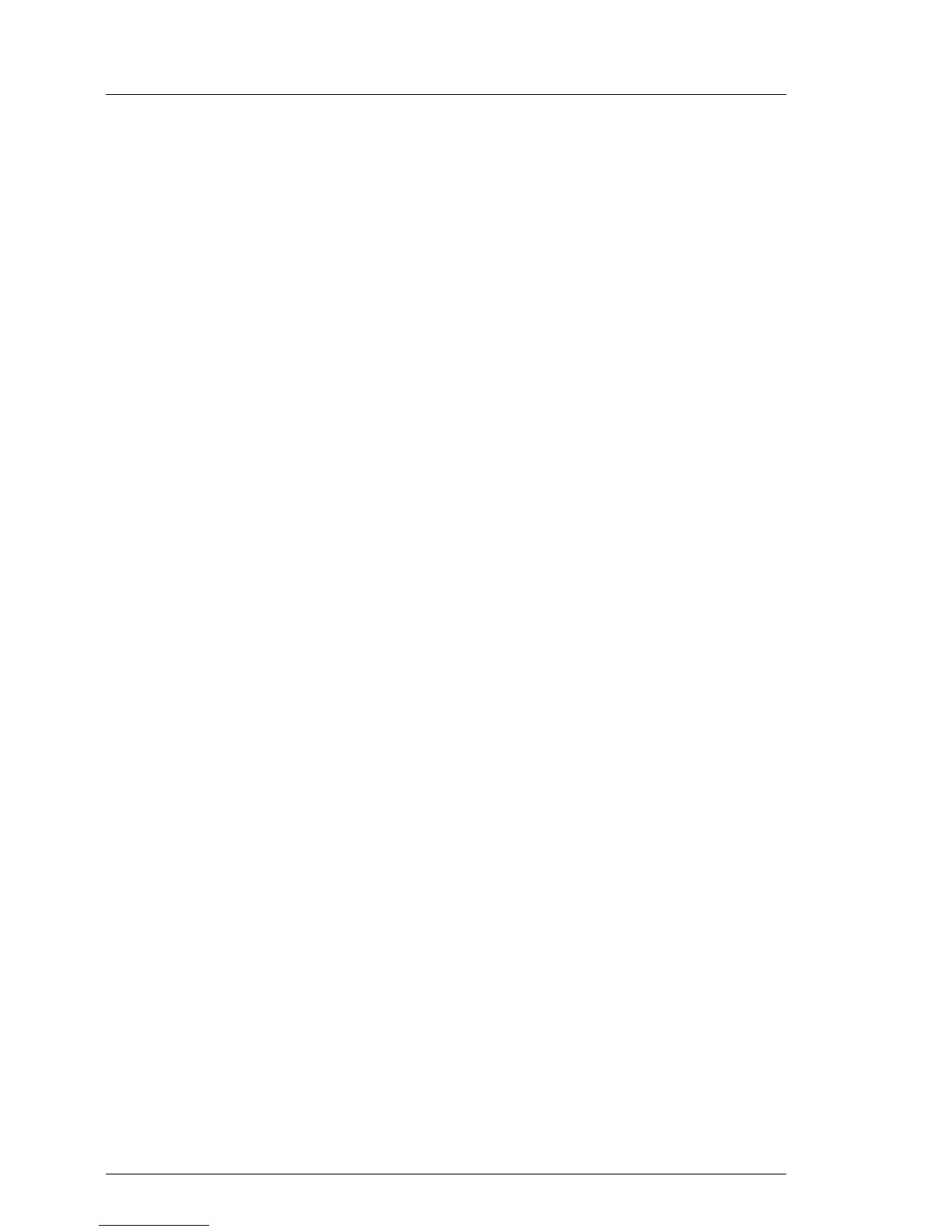Ê Reboot the server, e.g. by pressing the reset button on the front or
switching the server off and then on again after a few seconds.
Ê Once the server has been started, press [F12] to enter the boot menu.
Ê Use the Ê and Ë cursor keys to select your DVD drive as boot device
and press [ENTER].
The server will now boot from the ServerView Suite DVD.
Ê After the boot process is complete, select your preferred GUI language.
Ê In the initial Installation Manager startup window, choose PrimeCollect from
the Installation Manager mode section.
Ê Click Continue to proceed.
Ê Finish the intended maintenance task.
I For further information, refer to the "PrimeCollect" user guide.
Concluding the procedure
Ê After the update or diagnostic procedure has been completed, shut down the
server, reconnect all external I/O connections and bring the system back to
normal operation.
Ê If necessary, perform this procedure for all remaining servers within the
Multipath environment.
5.1.6 Switching on the ID indicator
When working in a datacenter environment, switch on the ID indicator on the
front and rear connector panels of the server for easy identification.
I For further information, refer to section "Locating the defective server" on
page 51 or to the "ServerView Suite Local Service Concept (LSC)" and
"Integrated Remote Management Controller" user guides.
Using the ID button on the front panel
Ê Press the ID button on the front panel to switch on the system identification
LEDs.
I For further information, refer to section "Front panel controls and
indicators (3.5-inch HDD version)" on page 431.
