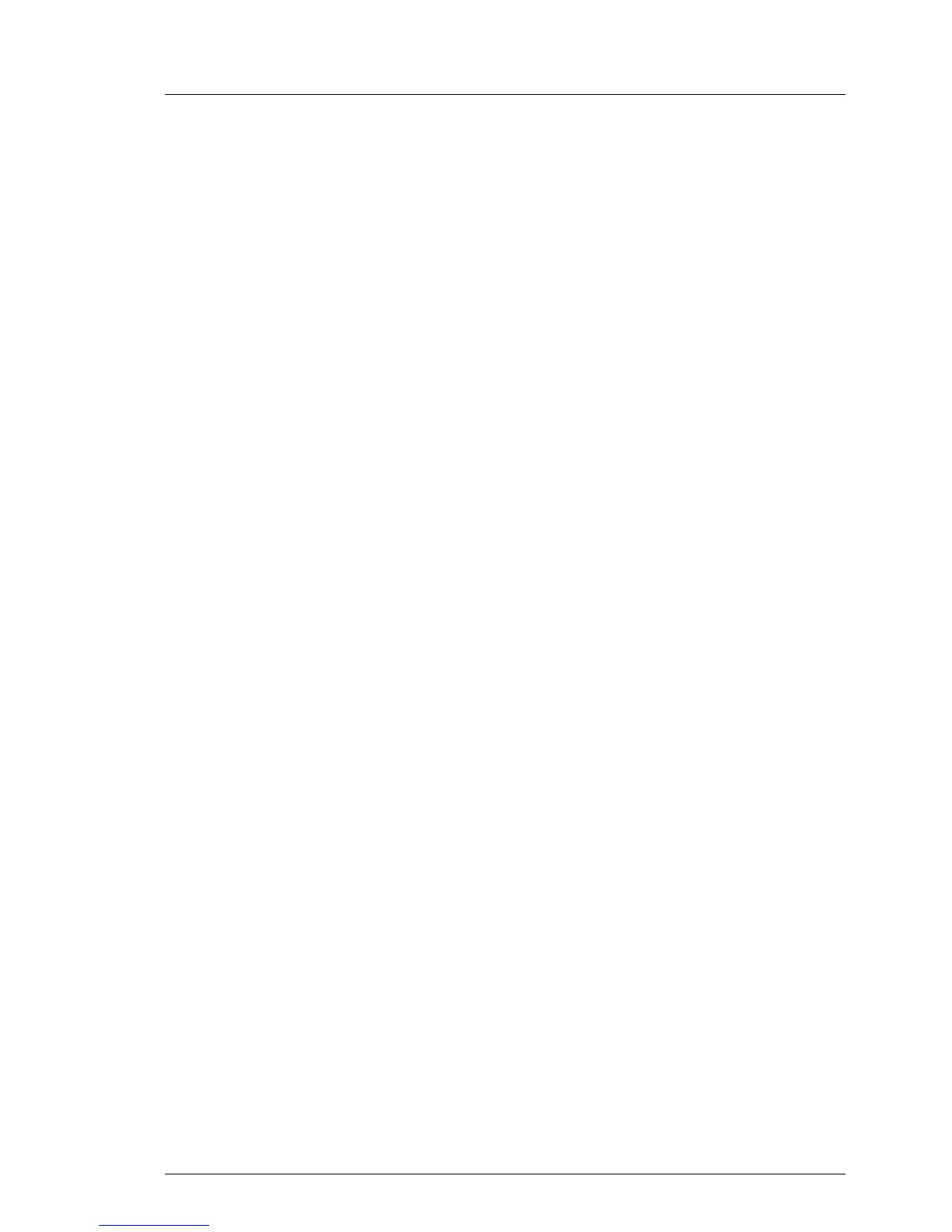I For detailed information on iRMC settings, refer to the "Integrated
Remote Management Controller" user guide.
Executing the fan test via ServerView Operations Manager
Ê Open the ServerView Operations Manager and log in.
Ê Under Administration select Server Configuration.
Ê In the hierarchy tree of the Server list tab, select the server to be configured.
Ê In the right-hand side of the window, specify the details on the selected
server and confirm your entries by clicking GO....
In the left-hand section of the window, the Configuration tab is being
activated.
Ê In the navigation area of the Configuration tab, select Other Settings.
Ê Under Daily Fan Test, set the daily fan test time to a few minutes from the
current time. (Ensure to note down your previous setting.)
Ê Click Save Page.
The fan test will be started at the specified time.
Ê After the fan test is complete, restore the time setting to its initial value and
click Save Page.
I For more detailed information, refer to the "ServerView Operations
Manager" user guide.
For the Japanese market: Executing the fan test via Chassis ID Prom Tool
I Please follow the instructions provided separately.
5.2.20 Upgrading or replacing the processor
In case of replacing a CPU, check the status of CPU after replacing via
ServerView.
Ê check the status of SVOM status screen "Baseboard" => "CPU".
I If the CPU is replaced after a pre-failure error occurs, you should
refresh the status as follows
