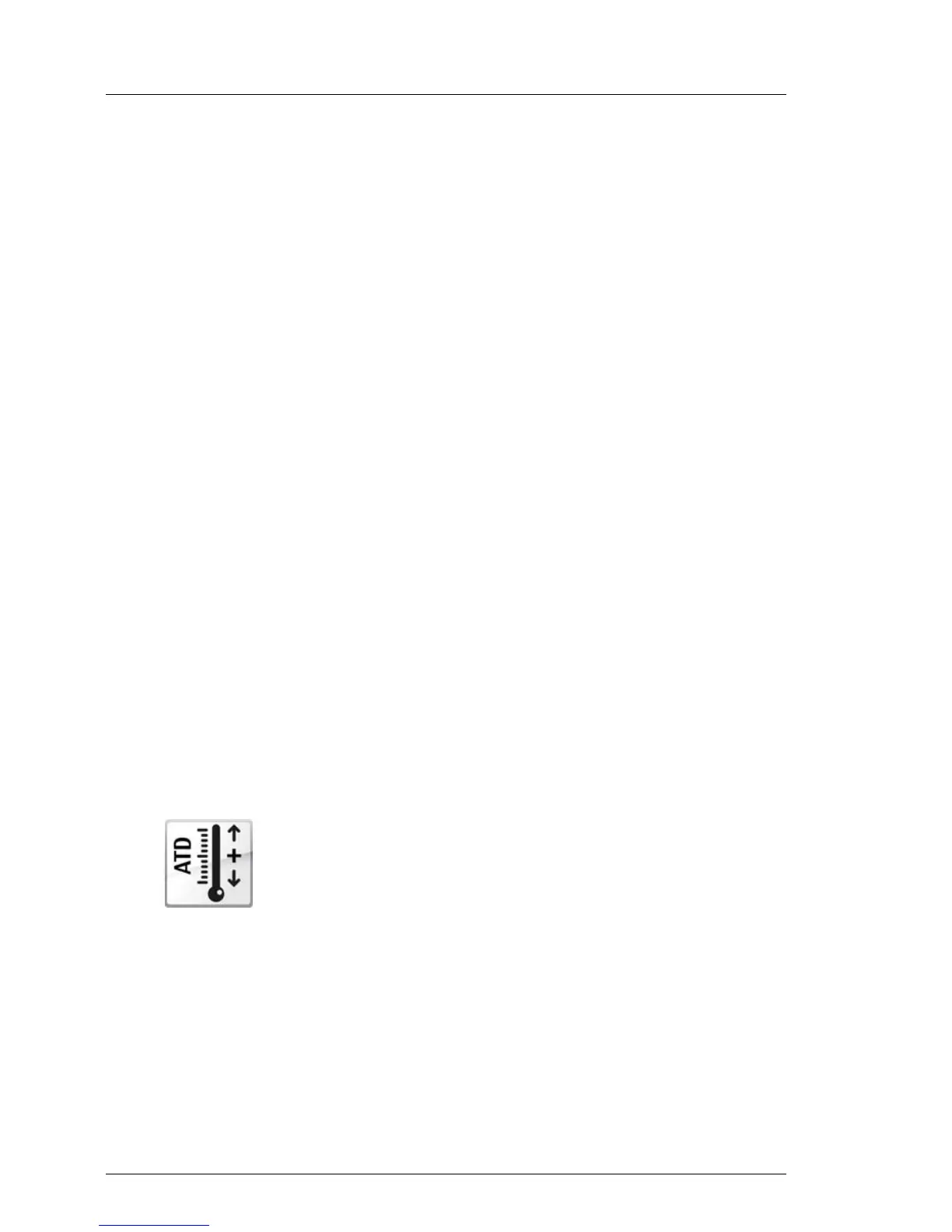5.2.16 Using the Chassis ID Prom Tool
The Chassis ID EPROM located on a dedicated Chassis ID board or on your
server’s front panel board contains system information like server name and
model, housing type, serial number and manufacturing data.
In order to integrate your system into the ServerView management environment
and to enable server installation using the ServerView Installation Manager,
system data needs to be complete and correct.
After replacing the Chassis ID EPROM, system information has to be entered
using the Chassis ID Prom tool. The tool and further instructions are available
to maintenance personnel from the Fujitsu Technology Solutions Extranet:
https://partners.ts.fujitsu.com/com/service/ps/Servers/PRIMERGY/
Ê Select your PRIMERGY system from the main area of the page.
Ê From the categories selection, choose Software & Tools Documentation.
Ê In the To ols area click Tools: Chassis-IDProm Tool to download the file
(tool-chassis-Idprom-Tool.zip).
I For the Japanese market, follow the instructions provided separately.
Note on Cool-safe
®
Advanced Thermal Design (ATD)
I If the Cool-safe
®
Advanced Thermal Design (ATD) option is available
and has been enabled for your server, please set information within the
Chassis ID Prom Tool accordingly.
V CAUTION!
Please note that you can only set the ATD flag. Resetting the ATD flag
using the Chassis ID Prom Tool is not possible!
The ATD option can only be ordered from the manufacturer
as a factory preset. To find out if your server is ATD-
enabled, check for the ATD logo on the identification rating
plate.
For further information on Cool-safe
®
Advanced Thermal
Design (ATD), please refer to your server’s operating
manual.