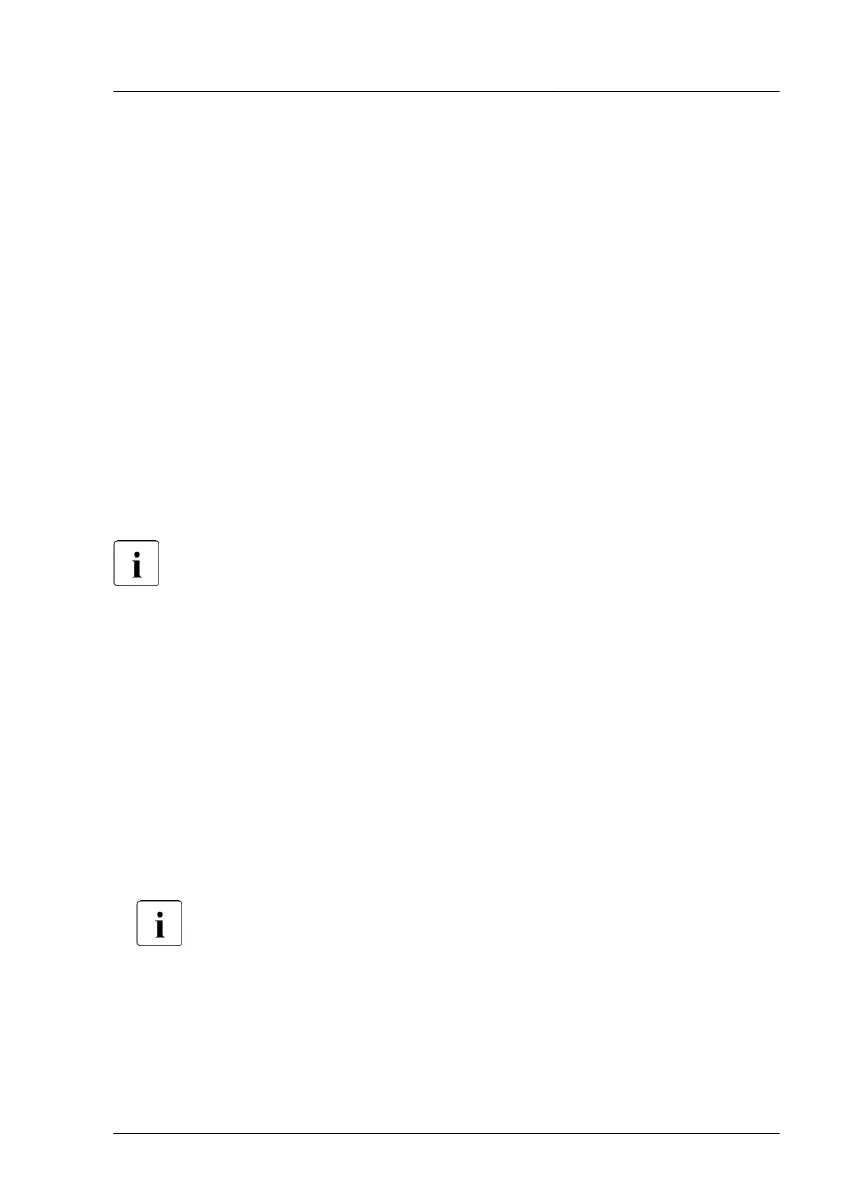4 Basic hardware procedures
4.1 Using diagnostic information
4.1.1
Proceeding
Use the Fujitsu ServerView Suite management software to plan the upgrade or
replacement of hardware components:
▶
In ServerView Operations Manager Single System View select
Maintenance from the Information/Operation menu.
It is recommended to prepare local maintenance tasks using remote
diagnostics procedures, see the "ServerView Suite Local Service Concept
(LSC)" manual.
In Japan remote diagnostics procedures are not used.
Please contact your local Fujitsu customer service partner for details on the
service concept and on how to order expansion kits or spare parts.
4.1.2 Locating the defective server
Use the ID indicator for easy identification of the server
, especially when
working in a datacenter environment or a server room:
▶
Press the ID button on the front panel, use the iRMC S5 web interface, the
ServerView Operations Manager or Infrastructure Manager to switch on the
system identification LEDs.
For more information, see the "ServerView Suite Local Service
Concept (LSC)" manual, the iRMC user guides or the Infrastructure
Manager documentation.
▶
Remember to switch off the ID indicator after the maintenance task has
been concluded successfully
.
TX2550 M5 Upgrade and Maintenance Manual 47
