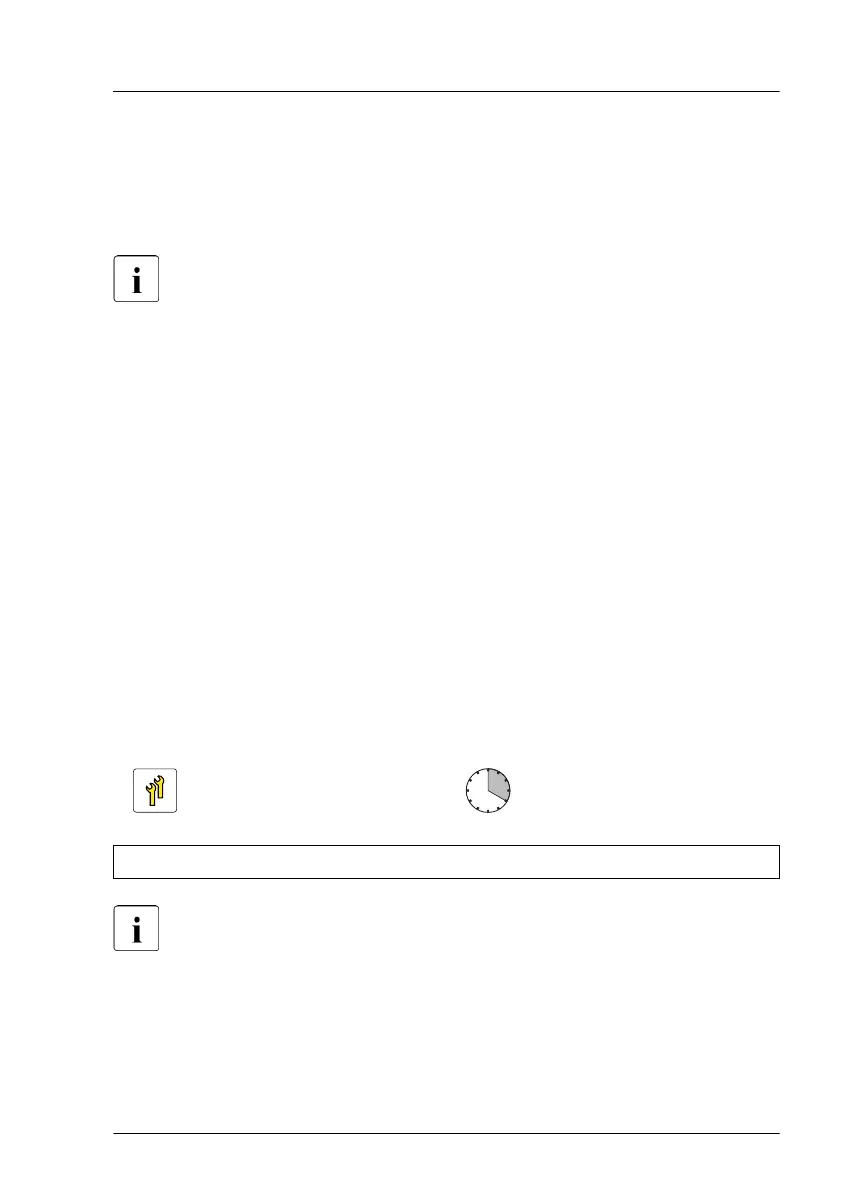Installing HDD modules into the 4x 3.5-inch HDD extension box
▶
Install HDD modules or HDD dummy modules into the additional HDD bays,
see "Installing 3.5-inch HDD modules" on page 177
and "Removing a 3.5-
inch HDD dummy module" on page 178.
For detailed information on HDD mounting order, see "3.5-inch HDD
configurations" on page 172.
Concluding steps
▶
Install the fan bridge, see "Handling the fan bridge" on page 92
.
▶
"Installing the system air duct" on page 68.
▶
"Reassembling" on page 68.
▶
"Connecting the power cord" on page 82.
▶
"Switching on the server" on page 83.
▶
Update the system information of your server using the Chassis ID Prom
Tool, see "Using the Chassis ID Prom Tool" on page 136. Select the
corresponding system name.
▶
"Resuming BitLocker functionality" on page 130.
7.6.6 Removing the 4x 3.5-inch HDD extension box
Upgrade and Repair Unit
(URU)
Hardware: 10 minutes
Software: 10 minutes
Tools: tool-less
After installing or removing an additional backplane, never forget to
change the system information using the Chassis ID Prom Tool.
Preliminary steps
▶
"Suspending BitLocker functionality" on page 107
.
▶
"Shutting down the server" on page 49.
Hard disk drive (HDD) / solid state disk (SSD)
TX2550 M5 Upgrade and Maintenance Manual 281
