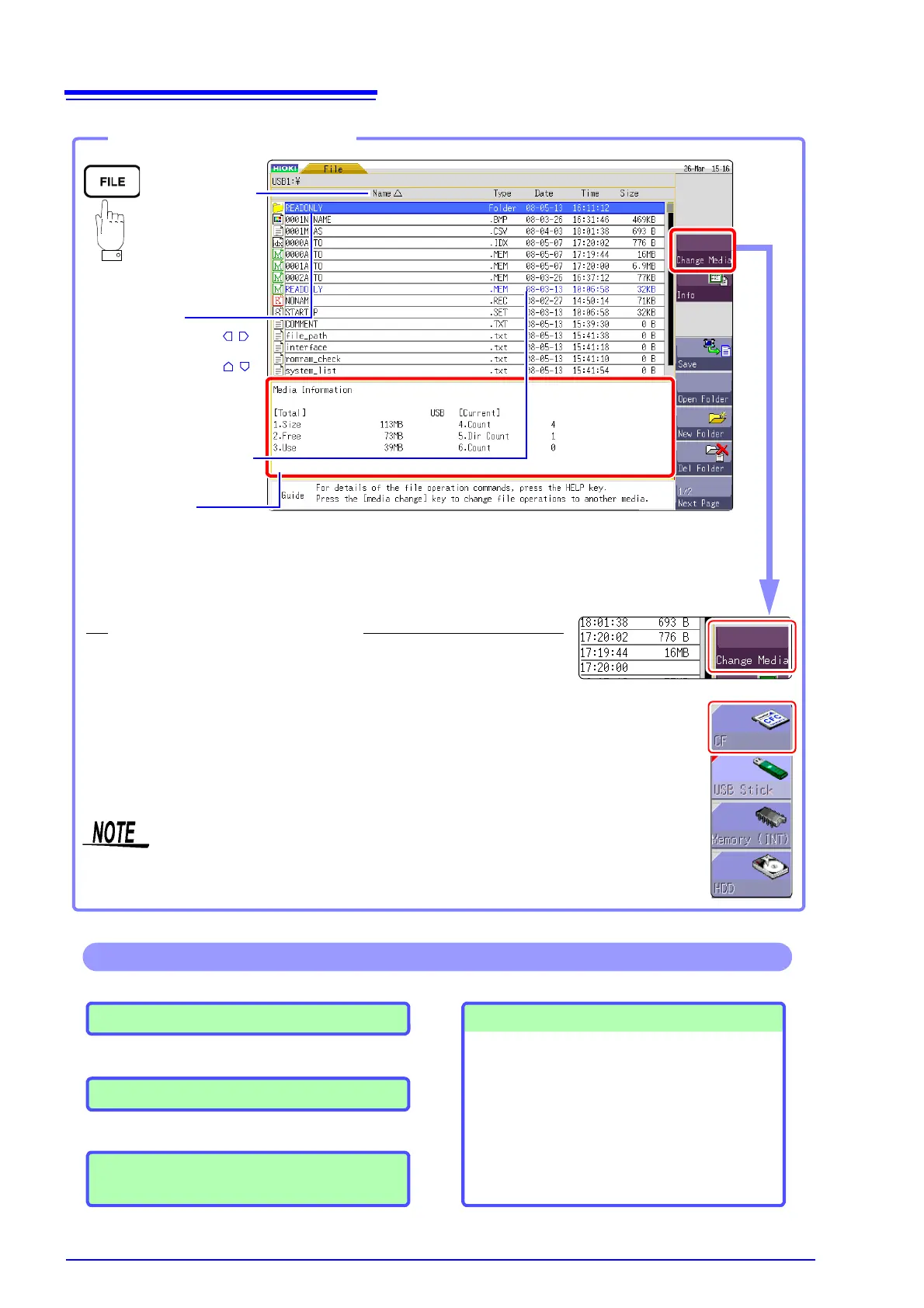Media information
Shows information about the selected media.
4. Count :Shows the number of saved files in the selected folder level.
5. Dir Count :Shows the number of folders in the selected folder level.
6. Count :Shows the number of files and folders that can be created in the selected folder level.
Press this key.
The selected file is indicated by
a flashing cursor.
Use the CURSOR keys
to move between folder levels.
Use the CURSOR keys
to select a file.
Opening the File screen
1
Verify that a storage media is inserted.
See: "2.3 Recording Media Preparation" ( p.28)
2
Select [Change Media] and select a storage media.
The files on the selected storage media are shown in the file list.
In the file screen, when Media is not displayed and operation
cannot be carried out, set [USB Set] to other settings except
for [Mass Storage].
To change the media
Read-only files and folders are
shown in blue. Deleting or re-
naming such files is not possi-
ble.
The file order will be
displayed.
: Ascending order
: Descending order
Loading Data ( p.77)
Managing Files ( p.68)
• Saving data( p.81)
• Creating new folders ( p.83)
• Copying files (
p.86)
• Sorting files ( p.85)
• Deleting files ( p.84)
• Renaming files (
p.85)
• Printing the File List( p.87)
Operations available from the File screen
Formatting Storage Media ( p.30)
Saving/loading an Auto Settings file
( p.79)