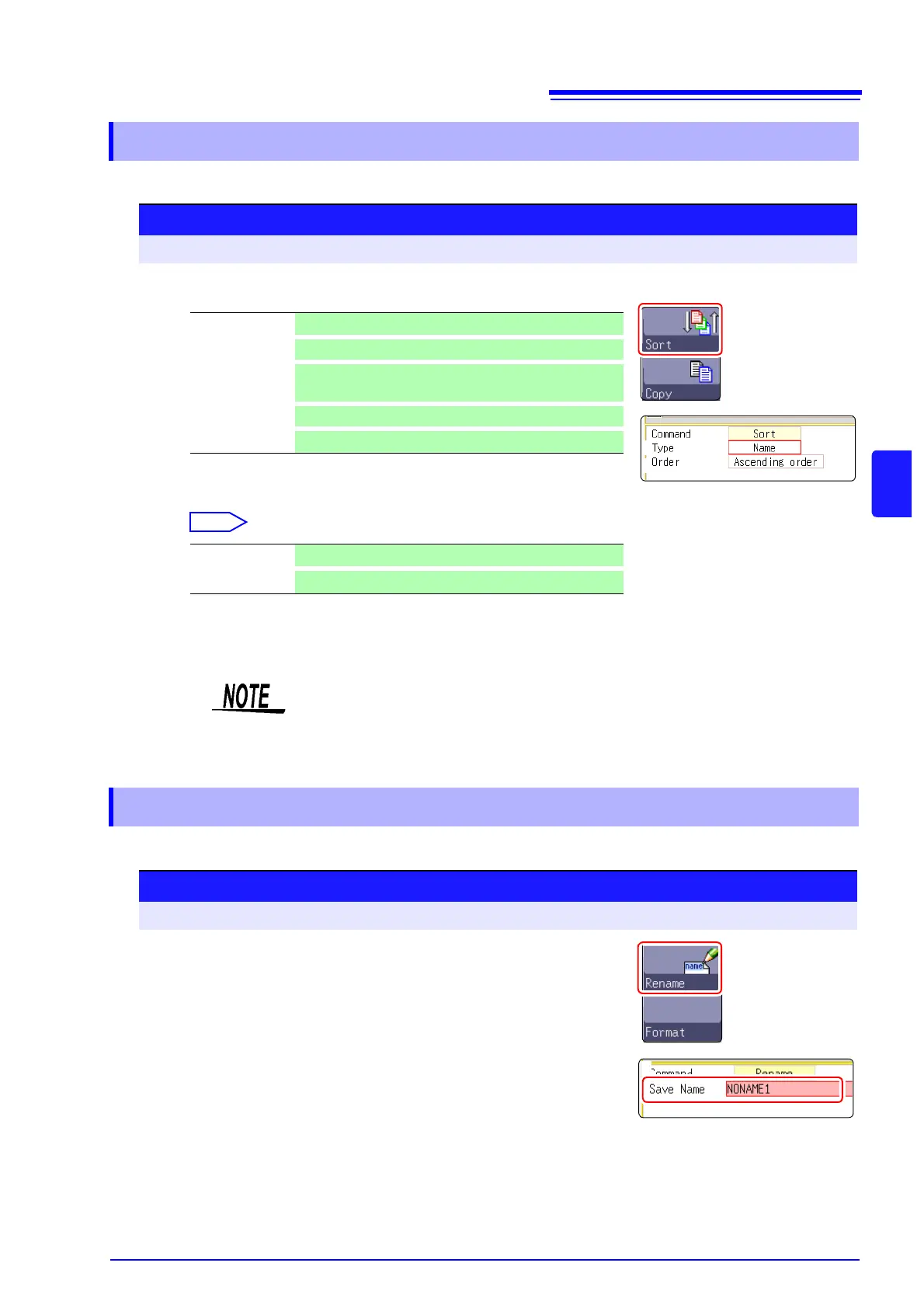5.5 Managing Files
85
5
Chapter 5 Saving/Loading Data & Managing Files
Sort files in the file list into a specified order.
Rename a file or folder.
5.5.5 Sorting Files
Procedure
To open the screen: Press the FILE key → File screen To change the media: ( p.66)
1
Select [Sort], and select [Type].
Folders/files are sorted by specified item.
2
Move the cursor to the [Order].
Folders/files are sorted in specified order.
3
Select [OK].
The sort screen closes.
Off No sorting.
Name
Sorts files by file name characters.
Type
Sorts files by type (file format) of data (settings, MEM
waveforms, etc.)
Date
Sorts files by time and date of creation.
Size
Sorts files by size.
Ascending order A → Z → , Old → New, Small → Large
Descending order
Reverse sort order
The order format will be displayed in the file list (with : Ascending order :
Descending order mark) and marked by the GUI.
When there are both files and folders, folders are listed at the top and files at the
bottom.
5.5.6 Renaming Files & Folders
Procedure
To open the screen: Press the FILE key → File screen To change the media: ( p.66)
1
Select the file or folder you want to rename.
2
Select [Rename].
3
Select [Enter Char], and enter [Save Name].
See: "8.1 Adding Comments" ( p.118)
4
Select [Exec].
The file or folder is renamed.
To cancel renaming:
Select [Cancel].
2. Select
