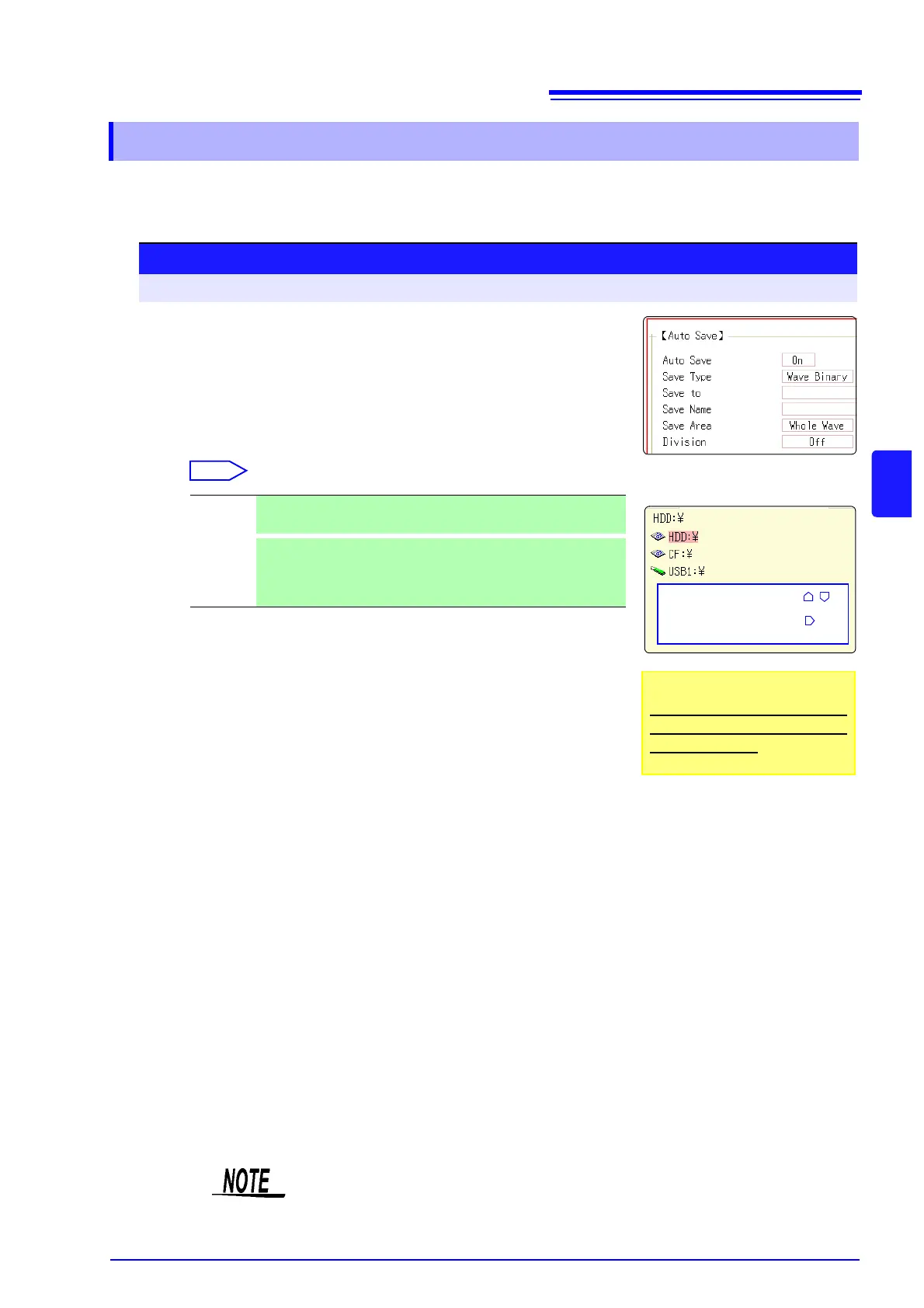5.2 Saving Data
69
5
Chapter 5 Saving/Loading Data & Managing Files
Measurement data are acquired for the recording length and then saved automatically each time.
Save location and data type are selected before the measurement.
Waveform data can be saved.
5.2.2 Automatically Saving Waveforms
Procedure
To open the screen: Press the SYSTEM key → [File Save] sheet
1
Enable auto save.
Move the cursor to the [Auto Save] item, and select [On].
Default setting: Off (automatic saving is not performed)
2
Set the save type.
Move the cursor to the [Save Type] item.
3
Set the save destination.
Move the cursor to the [Save To], and select [Edit].
The Browse folders dialog box appears (at bottom right).
Move the cursor to the save target media
*
and confirm the set-
ting with [Confirm].
When the root directory (topmost folder on media) was selected, a folder named
"HIOKI8847" is created automatically. (If the media was initialized in the instru-
ment, the folder will already have been created.) This folder is then used as save
target.
To create a new folder, select [New Folder].
4
Set the file name.
Move the cursor to the [Save Name], and enter the save name.
See: "8.1.3 Alphanumeric Input" ( p.121)
Wave
Binary
Save the waveform data in binary format.
(Data saved in binary format can only be loaded to this instrument.)
Wave
Text
Save the waveform data in text format.
The data can be thinned out and then saved.
(This data can be opened by a computer editor or spreadsheet
software, but it cannot be loaded to this unit.)
Select media: CURSOR
Open next lower
folder level:
CURSOR
*: Save target media
When Auto Save is used, only
HDD and CF Card can be used as
save target media.
File name
The maximum number of characters for the [Save Name] string is 123. The
maximum path length including file name is 255 characters.
