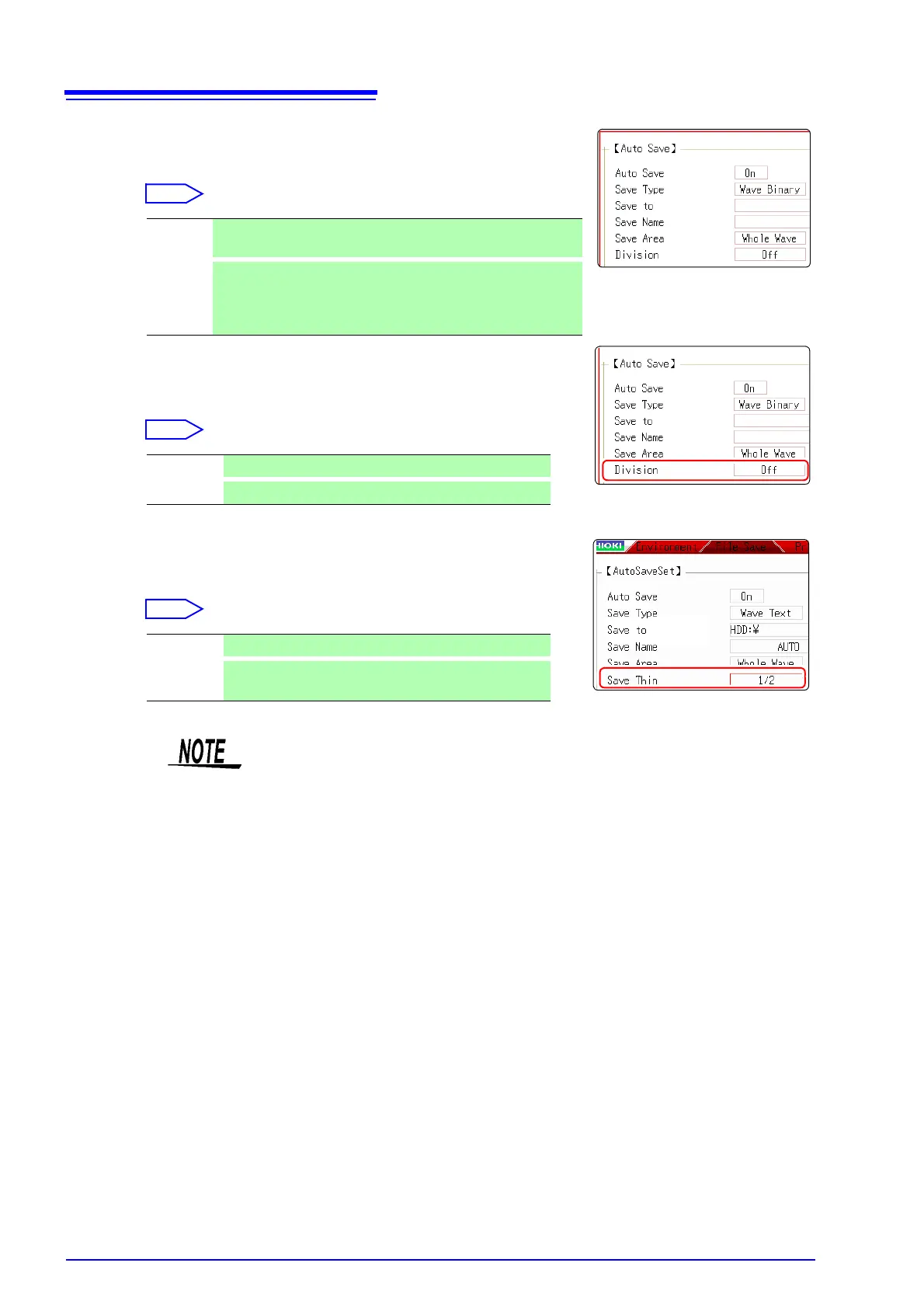5.2 Saving Data
70
5
Select the save area.
Move the cursor to the [Save Area] item.
6
(When [Wave Binary] is the selected save type)
Select whether to save divided files
Move the cursor to the [Division] item.
(When [Wave Text] is selected as the save type)
Set the data thinning number.
Move the cursor to the [Save Thin] item.
Whole
Wave
Save all recorded data. (default setting)
A-B
Wave
Save the data between the A and B cursors. If only the A cursor is
used, the range from the A cursor position to the end of the data is
saved.
A/B cursor Specification Method (
p.102)
Off Files are not divided when saved.
16M, 32M
Select the size for divided save.
Off Data thinning (sub-sampling) is not carried out.
1/2 to
1/1000
Set the thinning number (out of how many data items to
leave one data item remaining).
About divided saving
• Large quantities of waveform data can be divided and saved as multiple files.
• Saving divided data makes a folder automatically, and creates one or more
waveform files and an index (IDX) file in the folder.
• Then by loading the IDX file, the data in the waveform file(s) is loaded as a
batch.
• When divided saving is selected, delete save is not available.
• When using the memory division function, divided saving cannot be performed
automatically.
See: "Batch load of waveform data" ( p.78)
"Chapter 12 Memory Division Function" (
p.201)
Thinning
A large amount of space is required for saving files in text format. Data thinning
enables a reduction in file size.
Example: When [1/2] is set, every second data item is saved. The number of
data items is reduced to a 1/2.
