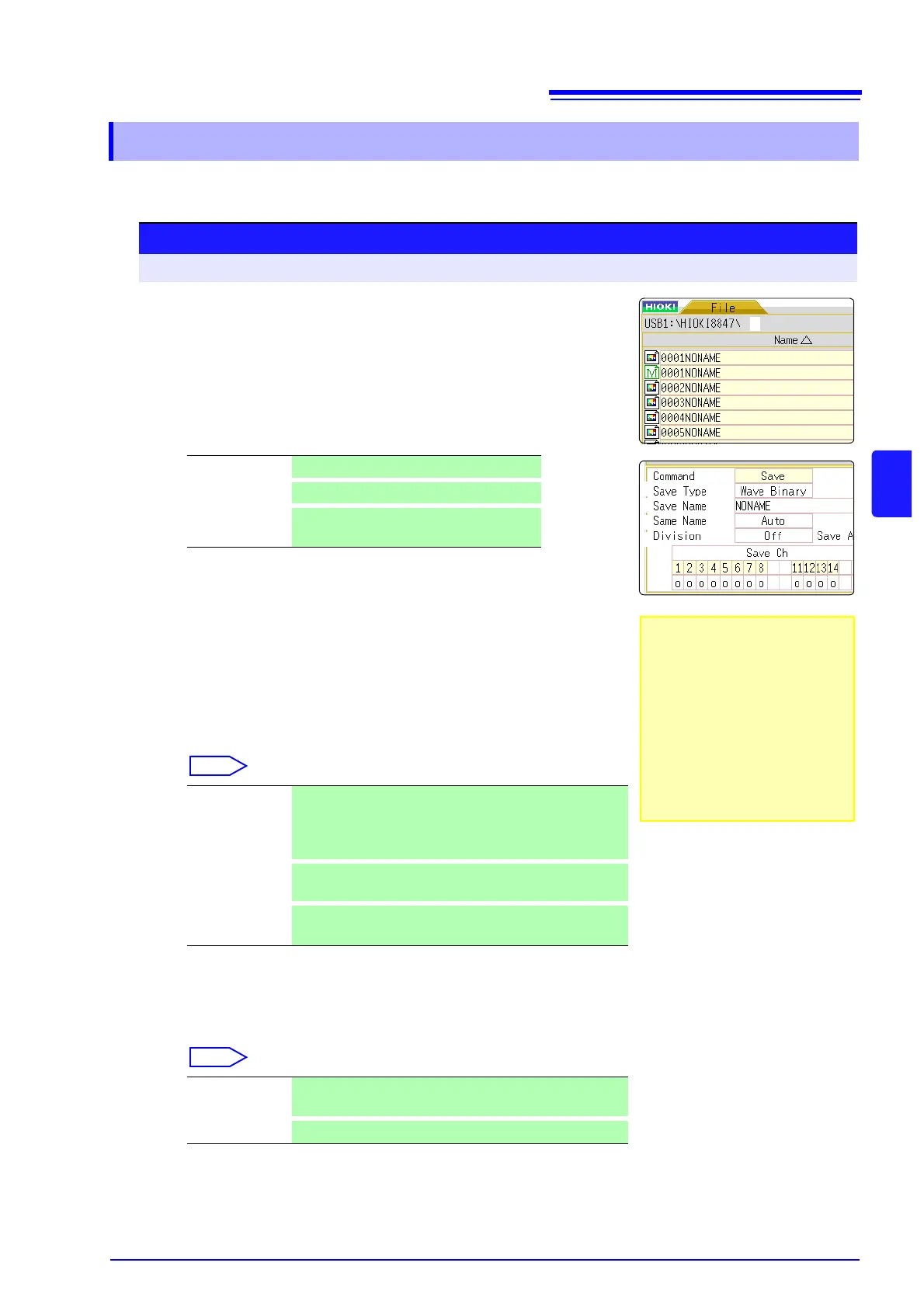5.5 Managing Files
81
5
Chapter 5 Saving/Loading Data & Managing Files
You can save settings data or waveform data on storage media. Data will be saved in the folder indi-
cated by the cursor. By using the A/B cursor pair, waveform data can be saved partially.
5.5.1 Saving
Procedure
To open the screen: Press the FILE key → File screen To change the media: ( p.66)
1
Select storage media for saving.
See: "To change the media" ( p.66)
2
Move the cursor into the folder to save.
3
Set the data to save.
Select [Save] and then select [Save Type].
4
Set the file name.
Move the cursor to the [Save Name] item.
Enter the save name.
See: "8.1.3 Alphanumeric Input" ( p.121)
5
Specify the action if a file with the same name exists in the
target folder.
Move the cursor to the [Same Name] item.
6
(When [Wave Binary] is the selected save type)
Select whether to save divided files.
Move the cursor to the [Division] item.
See: "About divided saving" ( p.82)
Setting Settings data
Wave Binary
Waveform data (Binary)
Wave Text
Waveform data (Text)
(Memory/Recorder Function only)
Auto When saving with the same file name, a 4-digit number is au-
tomatically added to the beginning of the file name. If the first
character of the file name is a numeral, the added number
will continue sequentially from there.
Overwrite
If a file with the same name exists, it will be overwritten by
the new file.
Error
If a file with the same name exists, an error message will be
shown.
Off Files are not divided when saved. If a file is too large, it can-
not be saved.
16M, 32M
Select the size for Divided Save.
• The "Text" option is only for
loading the data to a PC.
Data saved with this option
cannot be loaded back into
the 8847. To reload the data
later into the 8847, use the
"Binary" option.
• When [Memory (Int)] is
selected as storage media,
only settings data can be
saved.