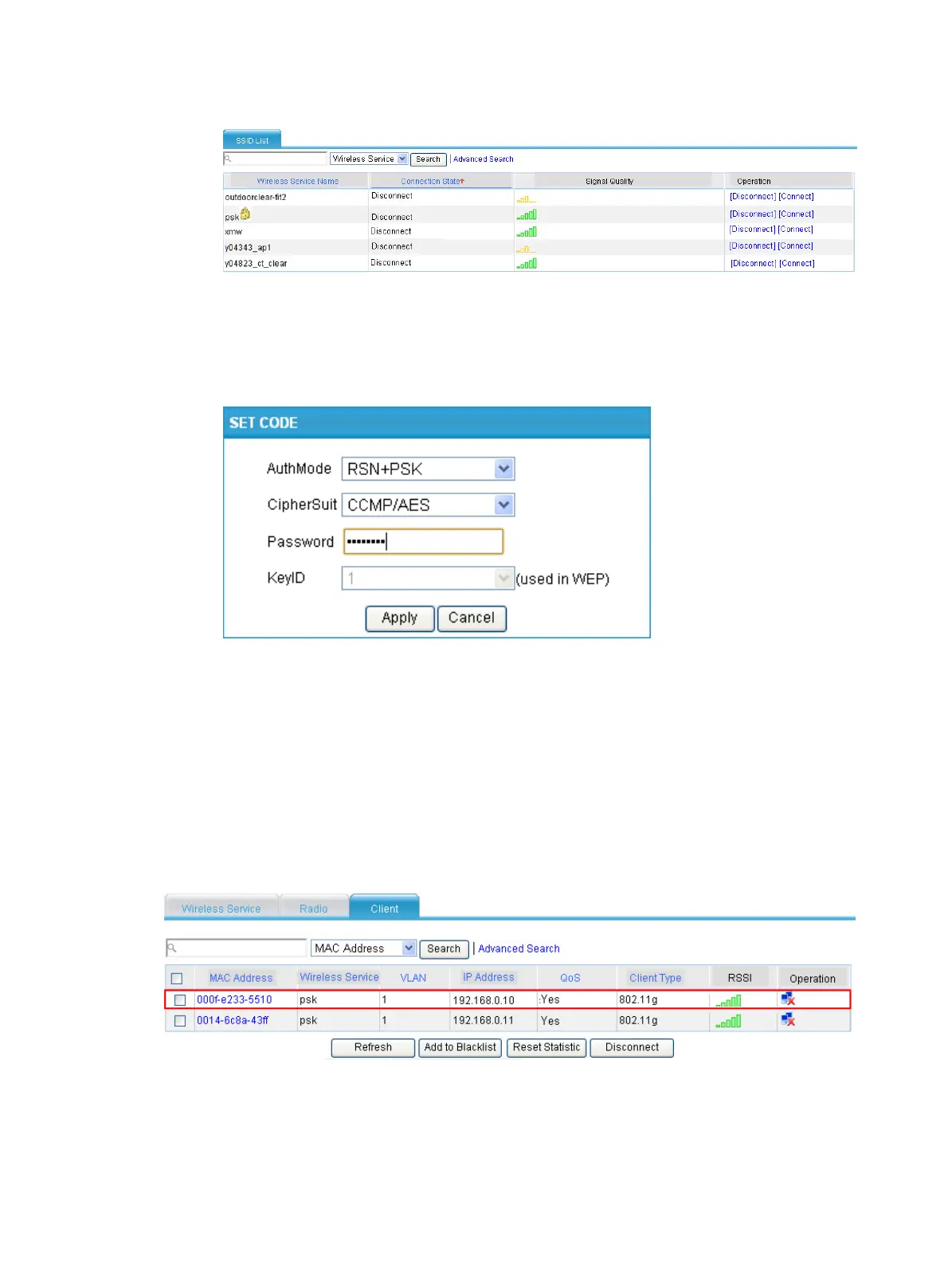101
Figure 98 Checking the wireless service list
2. Connect the wireless service
a. Click the Connect icon of the wireless service psk in the wireless service list.
A SET CODE dialog box shown in Figure 99 appea
rs.
Figure 99 Setting a code
b. Specify the AuthMode as RSN+PSK.
c. Specify the CipherSuite as CCMP/AES.
d. Set the Password to that on the AP, 12345678.
e. Click Apply.
Verifying the configuration
On the AP shown in Figure 96, select Interface Setup > Wireless Service > Summary > Client
from the navigation tree to enter the page shown in Figure 100, where you
can check that the router
is online.
Figure 100 Making sure the workgroup bridge is online
• You can see that the client with MAC address 0014-6c8a-43ff and the router with MAC address
000f-e2333-5510 have been successfully associated with the AP.
• The wired devices on the right (such as printers and PCs) can access the wireless network
through the router.
