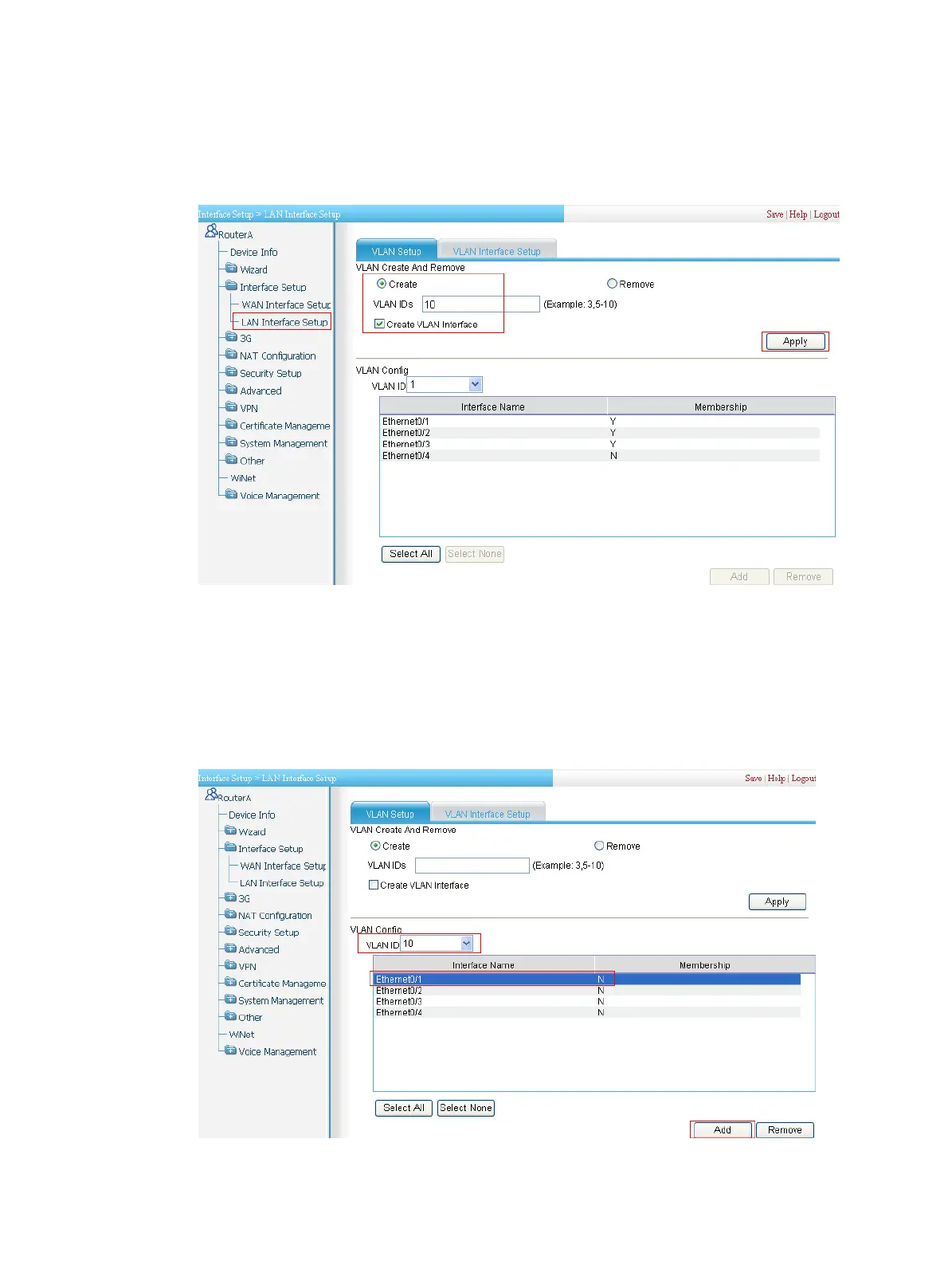332
c. Enter 10 for VLAN IDs.
d. Select the Create VLAN Interface box.
e. Click Apply.
Figure 349 Creating VLAN 10 and VLAN-interface 10
2. Add Ethernet 0/1 to VLAN 10:
a. As shown in Figure 350, on the VLAN Setup page, sele
ct 10 in the VLAN Config field.
b. Select Ethernet0/1 from the list.
c. Click Add to bring up the configuration progress dialog box, as shown in Figure 351.
d. After the conf
iguratio
n process is complete, click Close.
Figure 350 Adding Ethernet 0/1 to VLAN 10
