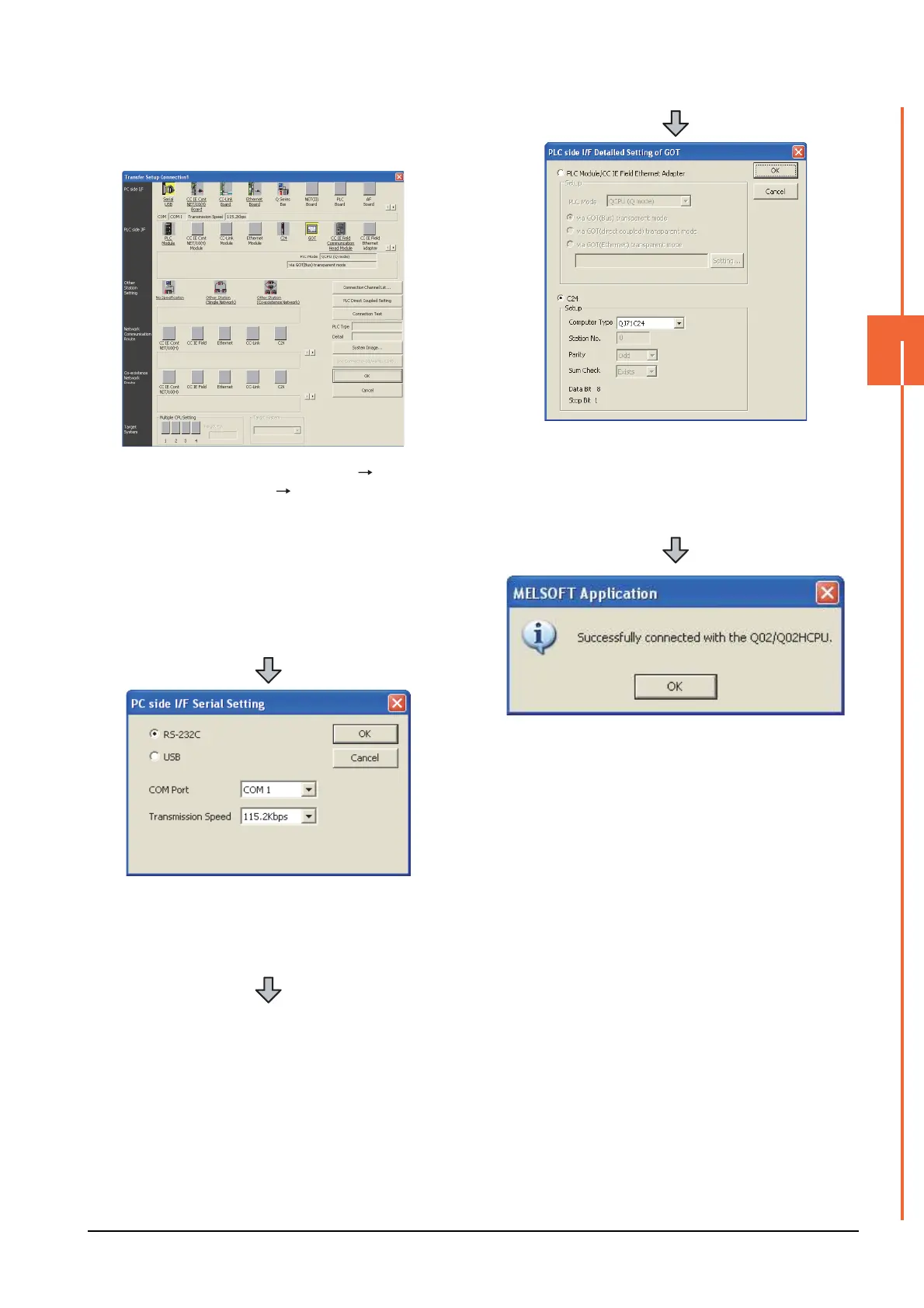20. FA TRANSPARENT FUNCTION
20.6 Personal Computer Side Setting
20 - 39
20
FA TRANSPARENT FUNCTION
(2) Connecting the GOT and PLC in computer link
connection (when connecting to QJ71C24 (N))
1. Click the Connection Destination view
[Connection Destination] [(Connection target data
name)] in the Navigation window of GX Works2.
2. The [Transfer Setup Connection1] is displayed.
3. Set the [Transfer Setup Connection1]:
PC side I/F : Serial USB
PLC side I/F : GOT
Other Station Setting : No Specification
4. Double-click [Serial USB] of the PC side I/F to display
[PC side I/F Serial Setting].
5. Select [USB] in the [PC side I/F Serial Setting] dialog.
6. Double-click [GOT] of the PLC side I/F to display
[PLC side I/F Detailed Setting of GOT].
7. Check-mark [C24] in [PLC side I/F Detailed Setting of
GOT].
8. The screen returns to [Transfer Setup Connection1].
Click [Connection Test] to check if GX Works2 has
been connected to the QCPU (Q mode).
