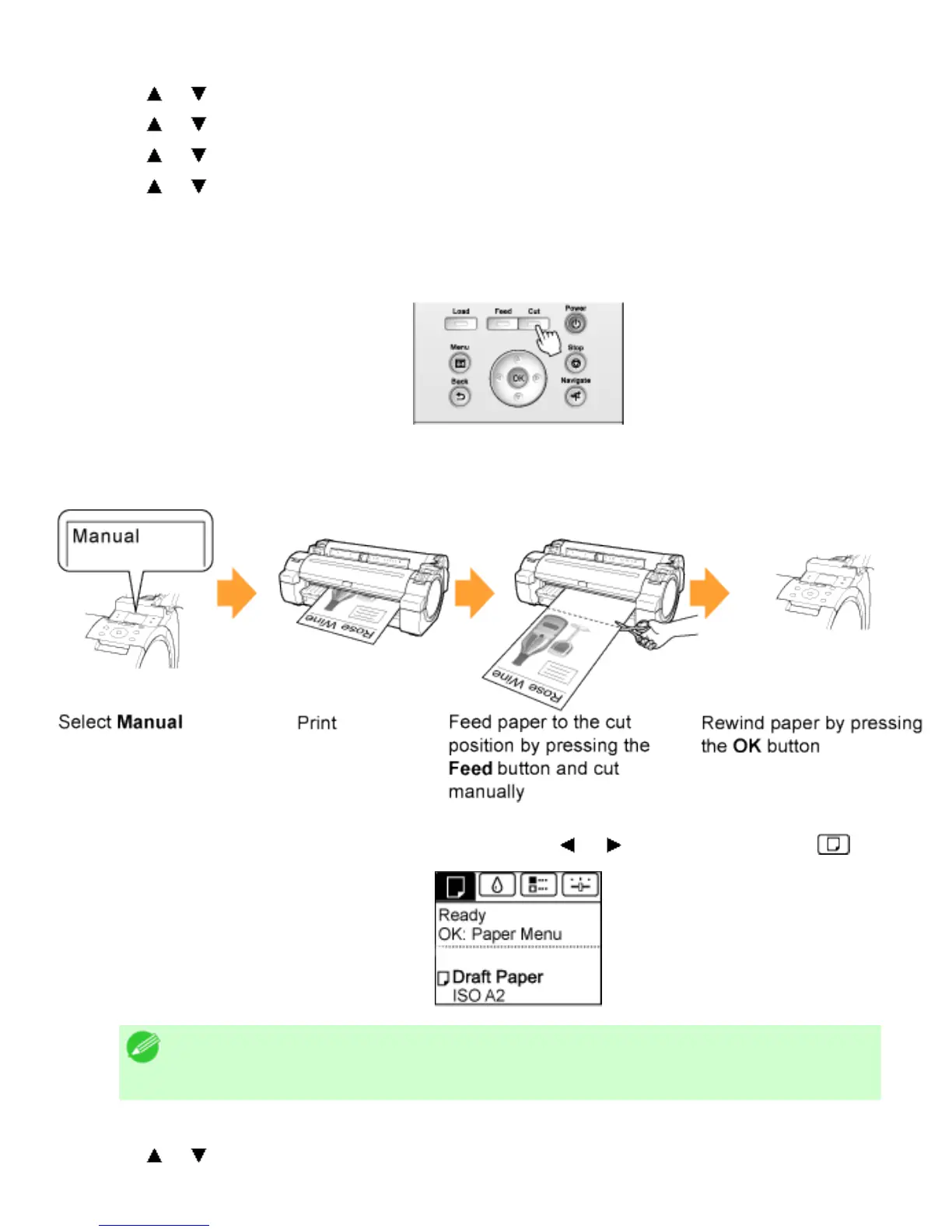2. Press the OK button. The Paper Menu is displayed.
3. Press or to select Paper Details, and then press the OK button.
4. Press or to select the type of paper, and then press the OK button.
5. Press or to select Cutting Mode, and then press the OK button.
6. Press or to select Eject, and then press the OK button.
7. Starts printing.
When printing is finished, the printer will stop without cutting.
8. Holding the printed document to prevent it from dropping, press the Cut button to cut the roll.
Manual (when using media that cannot be cut with the Cutter Unit )
1. On the Tab Selection screen of the Control Panel, press or to select the Paper tab ( ).
Note
・ If the Tab Selection screen is not displayed, press the Menu button.
2. Press the OK button. The Paper Menu is displayed.
3. Press or to select Paper Details, and then press the OK button.