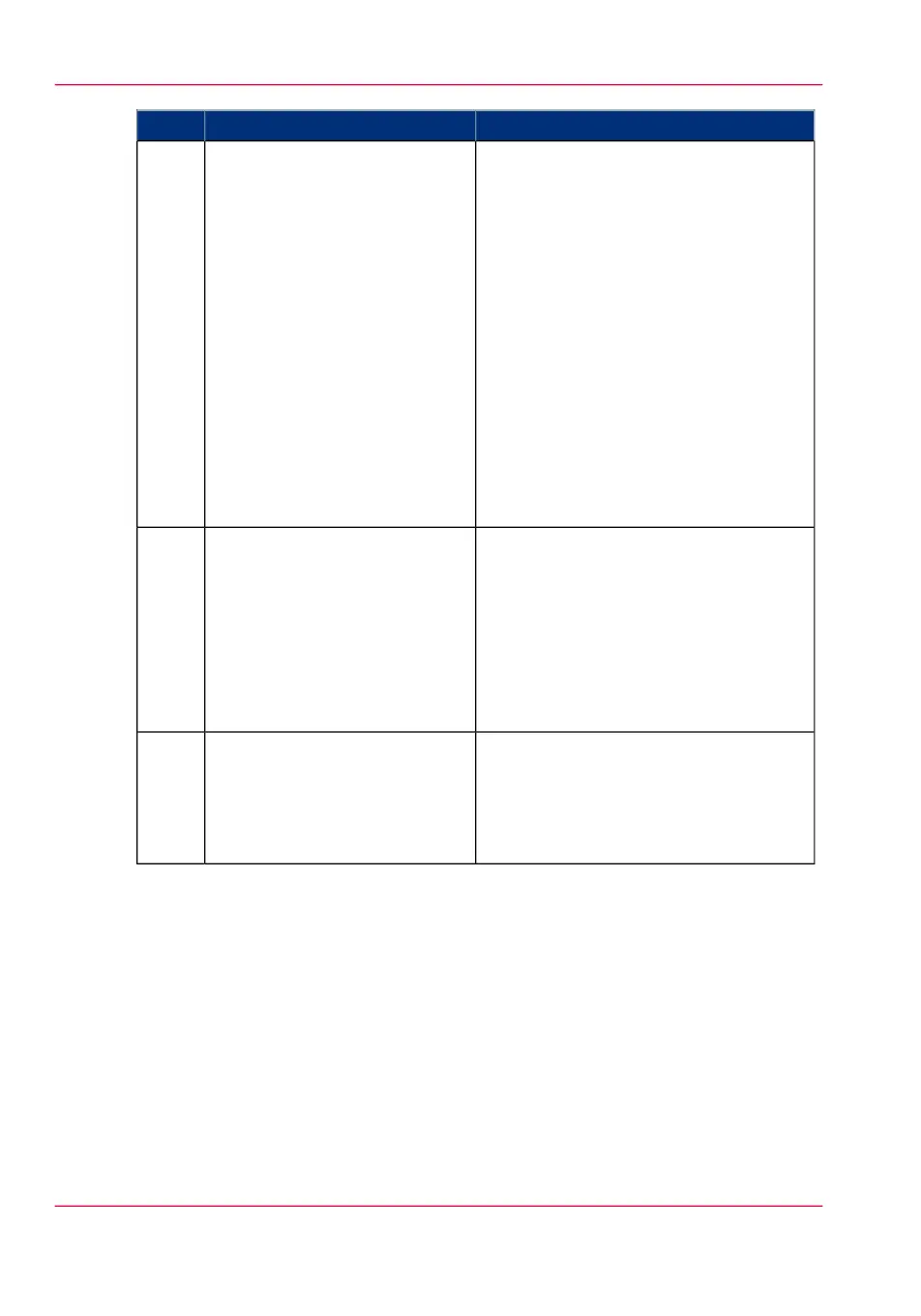RemarksActionStep
You can print documents with the follow-
ing data formats
•
- HP-GL - .hp, .hpg, .hpgl
•
- HP-GL/2 - .hp2
•
- HP RTL - .rtl
•
- CALS - .cls, .cal
•
- NIRS - .nir, .nif
•
- CalComp - .cc, .906, .907, .951, .crf,
.pci
•
- Edmics (C4) - .c4
•
- TIFF - .tif
•
- PostScript 3 - .ps
•
- PDF, PDF/A - .pdf
•
- JPEG - .jpg, .jpeg
•
- DWF
Click on 'Add file' and use the
Browse... button to select the
file you want to print.
3
Click on 'Show (..) more ...' to change an
additional number of advanced settings.
Examples of advanced settings: 'Rotate',
'Orientation',....
Job settings that you change in Océ Pub-
lisher Express always overrule the default
settings defined in the Océ Express
WebTools.
Select the 'Preset' and change the
'Settings' if necessary.
4
You can easily create a new Smart Inbox
if you enter a new Smart Inbox name.
In the 'Workflow' section, enter
the name of the Smart Inbox you
want to print to. Click 'Print' to
send the print job to the Smart
Inbox.
5
Chapter 4 - Use the Océ PlotWave 900 to print134
Use Océ Publisher Express to send a print job