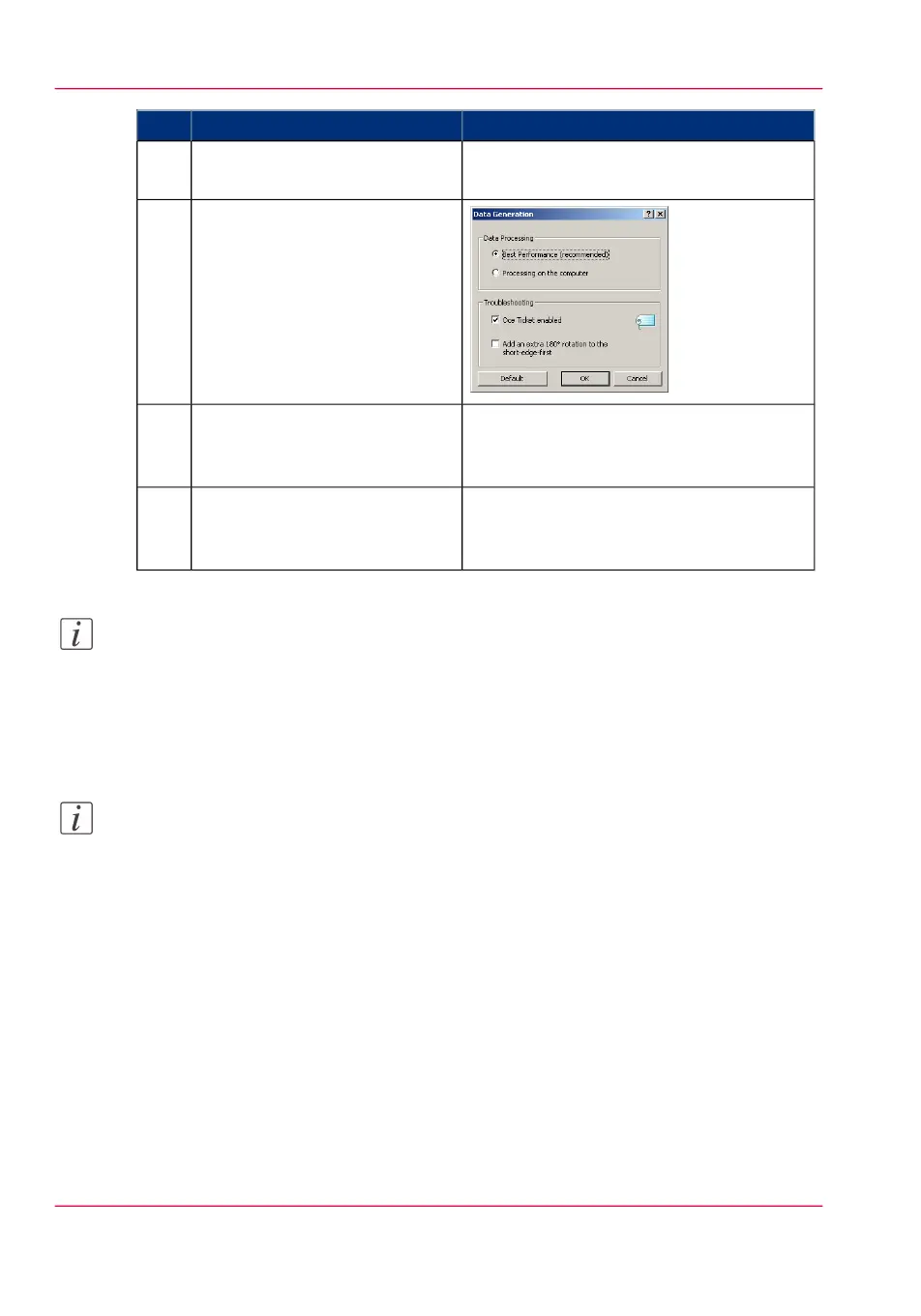RemarksActionStep
When you select Properties you can make
settings for the print job.
Click 'Properties'.4
In the 'Image' tab click the
'More' button. Make sure a
checkmark is placed in the 'Océ
Ticket enabled' box to overrule
the default values for the job
settings.
5
Check all tabs in the driver and
change the default settings if
necessary.
6
Click 'OK' to send the print job
to the Smart Inbox or the print
queue.
7
Note:
More information about how to install, configure and use the driver is available in the
documentation provided with the Océ Windows
®
Printer Driver.
•
the Océ Windows
®
Printer Driver Online Help
•
the Océ Windows
®
Printer Driver User manual
Note:
You can download the latest Océ drivers, free of charge, from our website www.oce.com.
Chapter 4 - Use the Océ PlotWave 900 to print136
Use the Océ Windows
®
Printer Driver to send a print job