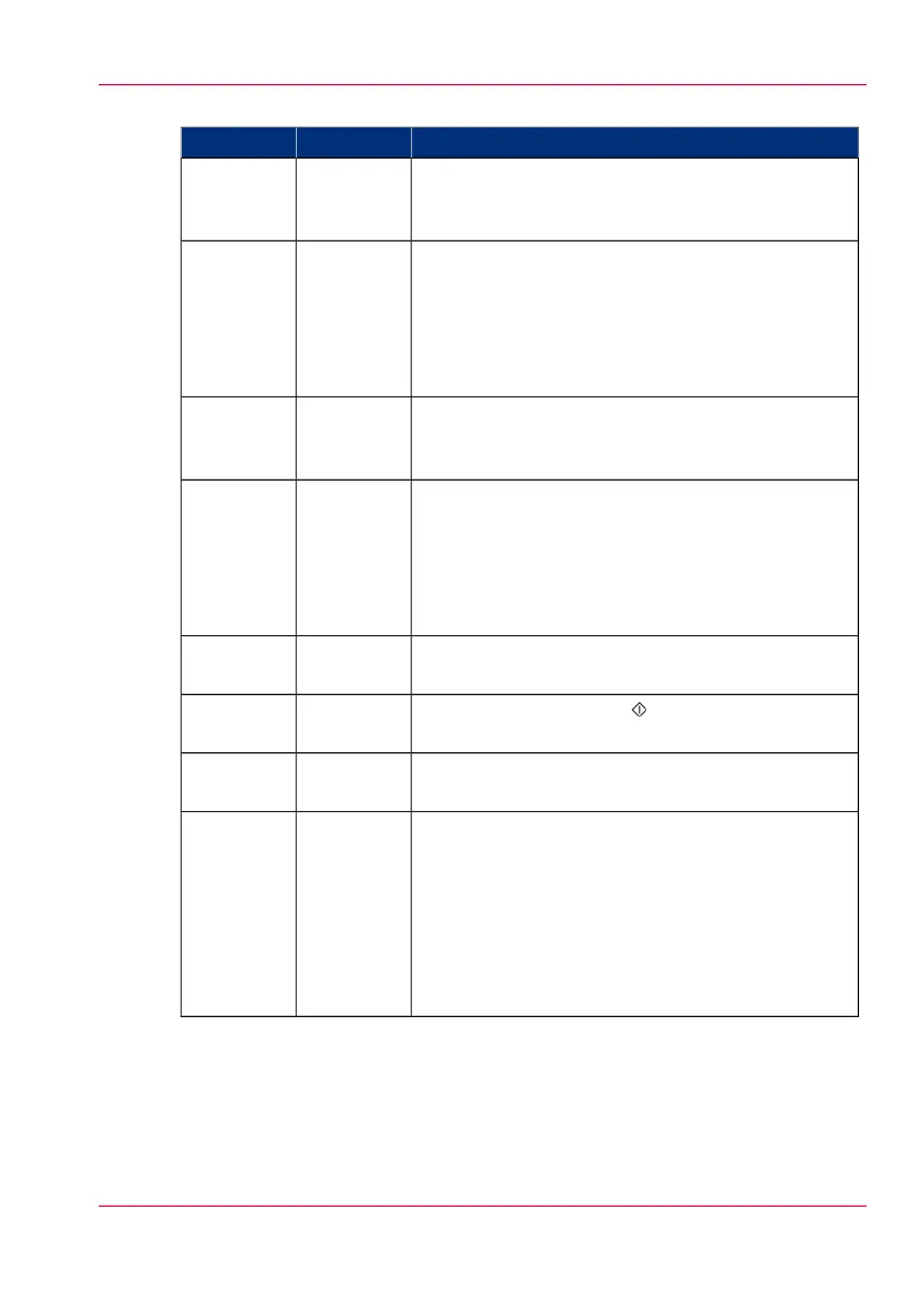Keys#
FunctionKey typeNo.
Press the red key left of the display to stop the copy
process for the current original. You can stop the origi-
nal transport immediately when an original jam occurs.
Stop key1
The section keys are the four keys located above the
display. These keys provide access to the ‘Custom’,
‘Original’, ‘Print’ and ‘File’ sections on the display. Each
section contains several functions (cards). These can be
accessed with the help of the function key all the way
to the left, which is also called the card selection key.
Section keys2
Like the numeric keys, the arrow keys can be used to
define numeric settings. The arrow keys are also used
for selecting subfunctions.
Arrow keys3
The orange key marked with C is located at the bottom
of the central section of the operator panel. Press the
correction key one time to reset the selected setting to
its default value. Press the correction key two times to
reset the numeric display to ‘1’. Press the correction key
three times to return to the first screen on the display.
Correction
key
4
The keys with numbers on the lower part of the operator
panel are used to enter numbers.
Numeric
keys
5
The green key marked with is used to start the feeding
of the original, or to restart the copy process.
Start key6
The five function keys (below the display) allow you to
select functions or subfunctions within a card.
Function
keys
7
Use the job interrupt key to set extra priority to your
copy job or to remove extra priority from your copy
job. Determine the priority of your copy job with the
Job interrupt key before you scan your originals. The
job is placed at the top of the scheduled jobs in the
controller application. The interrupt job will start run-
ning directly after the current page is completed. No
new job is sent to the printer.
Job inter-
rupt key
8
Chapter 6 - Use the Océ TDS600 scanner to copy 171
Scanner operator panel