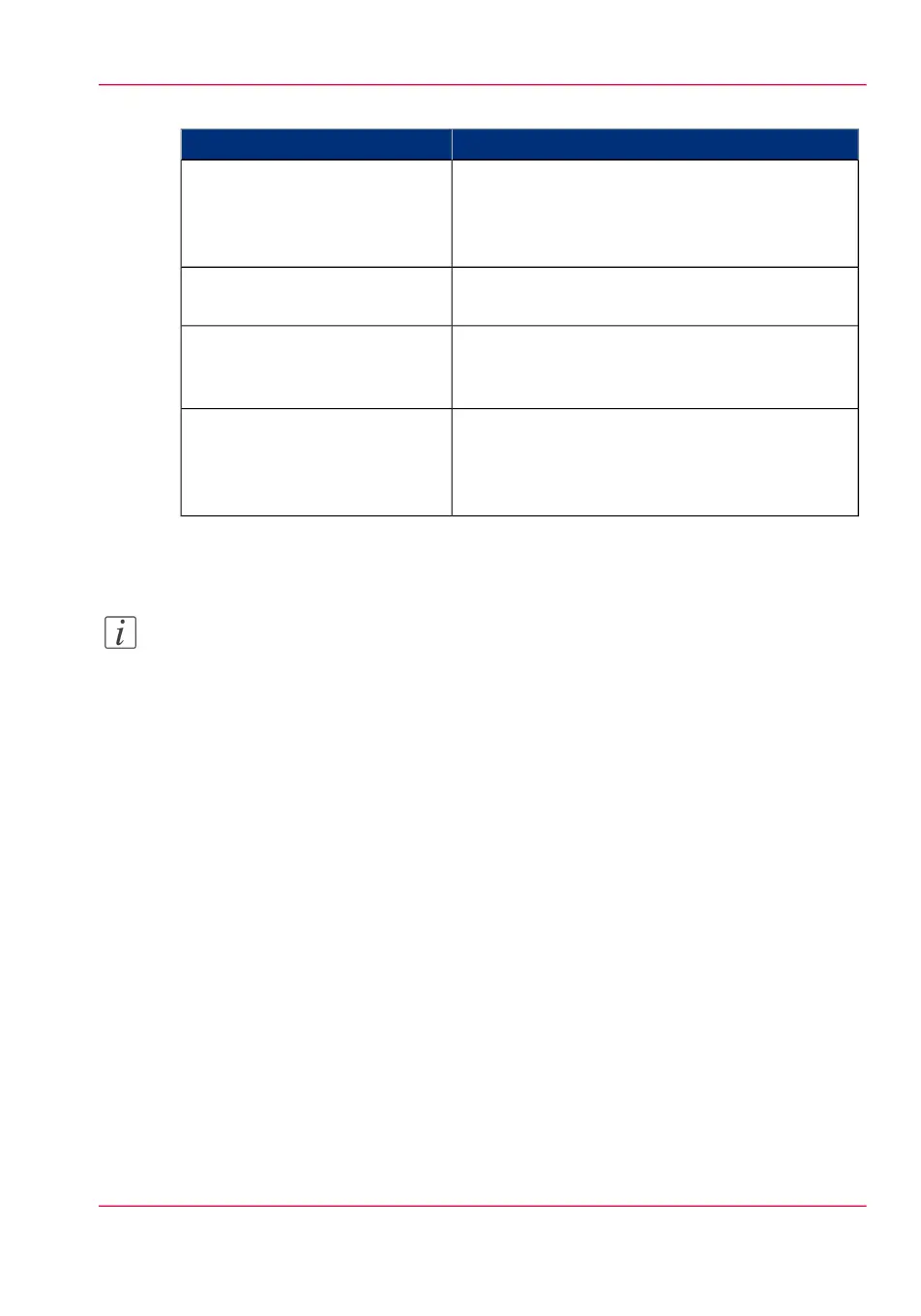'Mobile' section in Océ Express WebTools#
ActionSetting
Optional: Only define a key if you want users to
enter a password before connecting to the printer.
Use it when you need to control access to the
printer.
'Mobile printing password'
Enter “Yes” if you want to display the password
on the 'Quick Response Card'.
'Show mobile password on
Quick Response Card'
Enter the name of your Wi-Fi network.
The name will be displayed on the 'Quick Re-
sponse Card'.
'Wifi name on connection sheet'
(also known as SSID)
If required, enter the password for your Wi-Fi
network.
The key will be displayed on the 'Quick Response
Card'.
'Wifi key on connection sheet'
(also known as security key)
6.
Click 'Ok' to confirm the determined settings.
Note:
If the printer is in a Windows domain network, enter the domain name in Océ Express
WebTools:
- Open the 'Configuration' - 'Connectivity' tab
- Go to the'TCP/IP: IPv4' section. Enter the domain name in the field 'Primary DNS
suffix'.
Result
The information you entered in the 'Mobile' section will be printed on the 'Quick Re-
sponse Card'.
Chapter 7 - Use Océ Mobile Printing and Scanning 201
Configure the Océ Express WebTools settings for a mobile connection