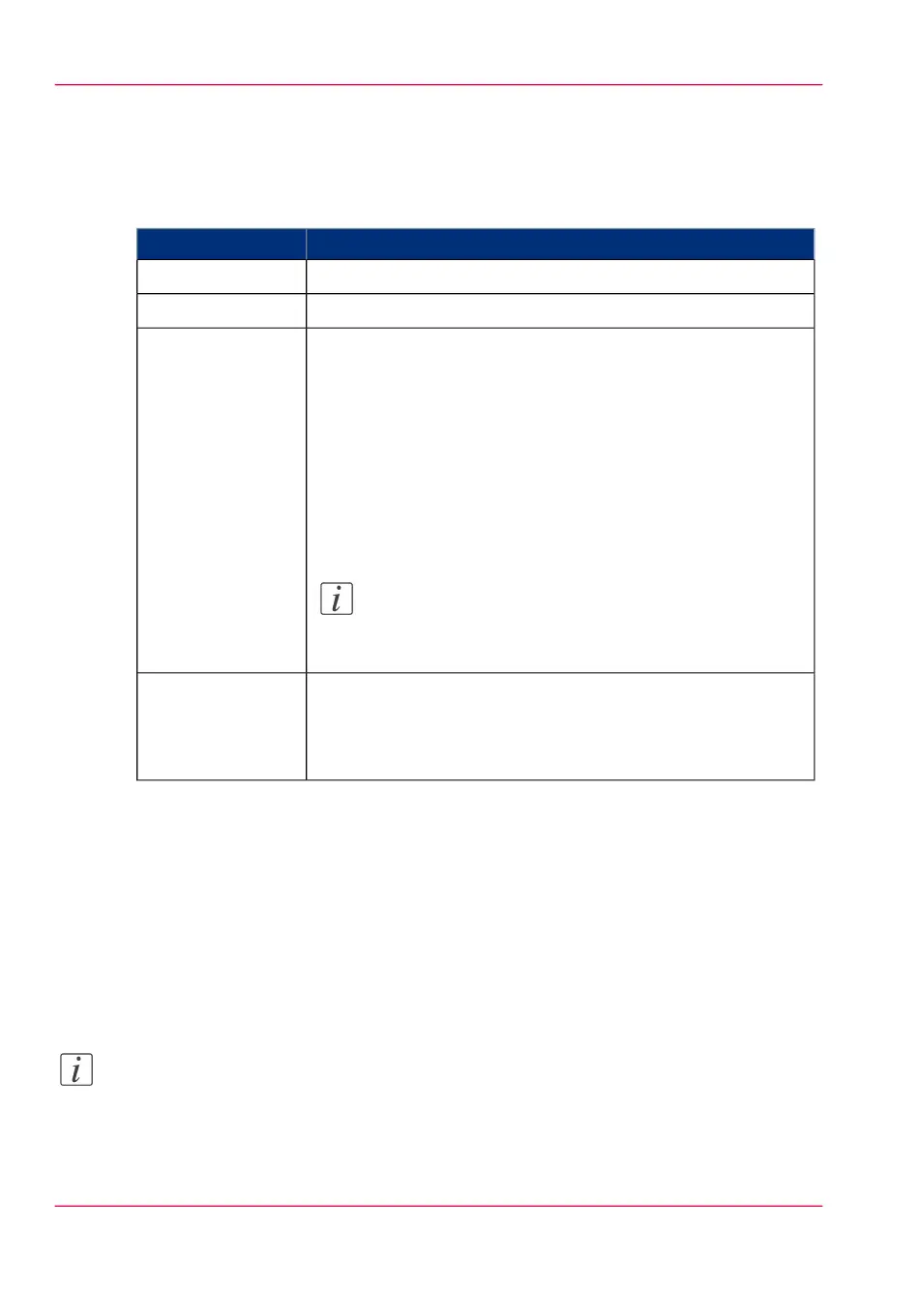The 'Print job' window opens.
3.
Click on 'Select a file'.
4.
Browse to the file you want to print and click “Open”.
5.
Define the settings of your print job:
Settings of your print job#
DescriptionSettings
Define the number of copies'Number of sets'
Indicate on which loaded media you want to print.'Media'
Indicate whether you want to change the layout of the docu-
ment:
- 'No scaling: 100%': print without scaling.
- 'Fit long edge to media': the image will be scaled, and in case
of a portrait file also rotated, to fit the longest edge of the image
to the roll width (standard size).
- 'Fit short edge to media': the image will be scaled, and in case
of a landscape file also rotated, to fit the shortest edge of the
image to the roll width (standard size).
Note:
If you select scale to media, make sure you select the
specific roll in the 'Media' field.
'Layout'
Indicate the print optimization that corresponds to the content
of the file:
- 'Line/text'
- 'Standard'
'Image'
6.
After defining your settings, click on the printer icon in the upper right-hand corner. The
job is sent to the printer.
Result
Your document is printed on the Océ PlotWave 900. Your print job appears on the
printer user panel and in the jobs queue of Océ Express WebTools while it is being
printed.
Note:
If the system requires accounting information, your print job is sent to the Smart Inbox
named 'Mobile' in Océ Express WebTools. It is not printed. Connect to Océ Express
WebTools from a workstation. Enter the accounting information to print the job.
Chapter 7 - Use Océ Mobile Printing and Scanning208
Print from your mobile device