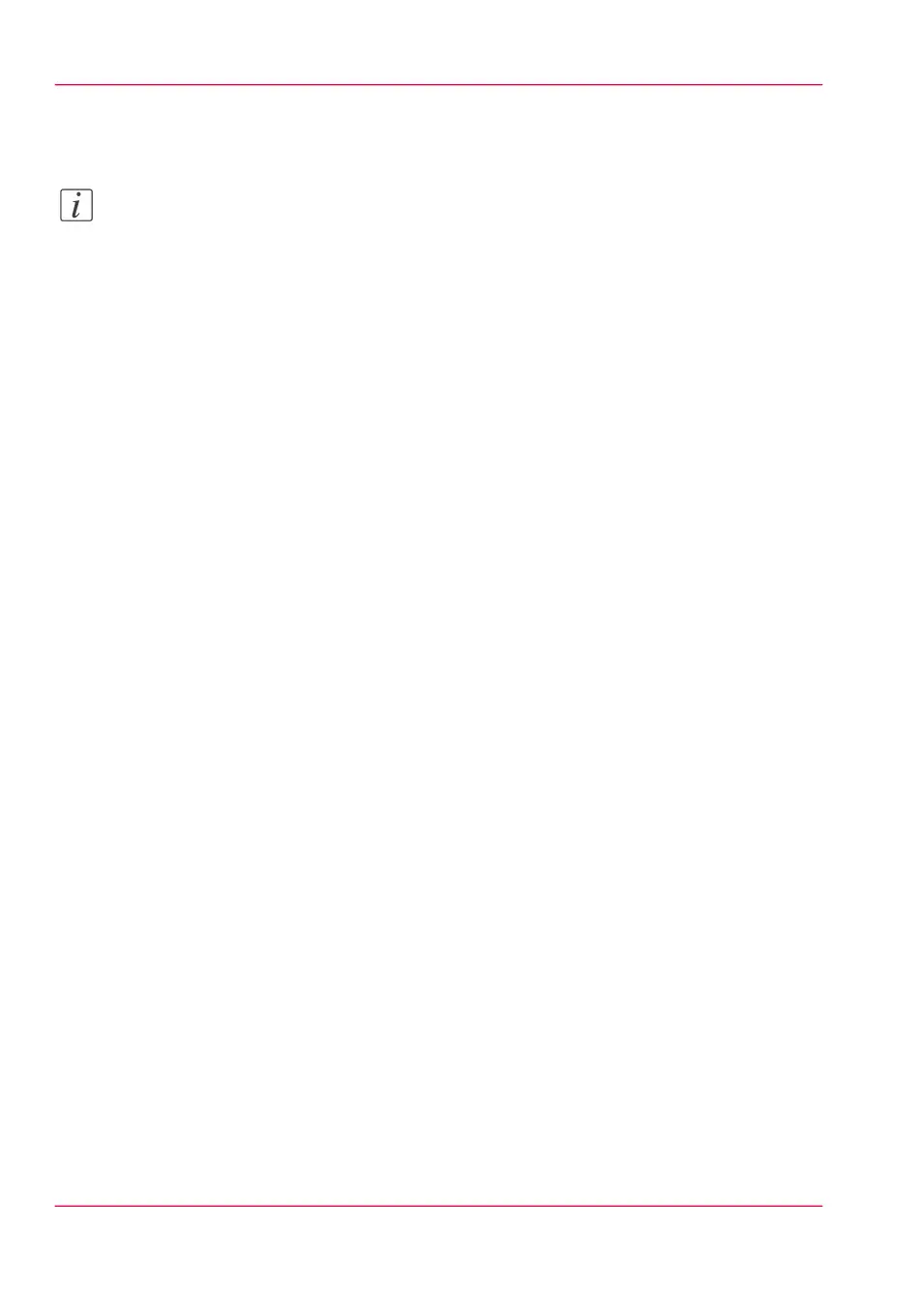3.
Press the green Start key to start the scan job. Your original is fed into the scanner. The
file is sent to your preferred destination.
Note:
To create a scan-to-file template, you must edit your template settings under the 'Prefer-
ences' tab in Océ Express WebTools. For more information on how to create a basic
scan-to-file template, see ‘Define a scan-to-file template’ on page 102.
Chapter 8 - Special copy and scan jobs224
Scan-to-file