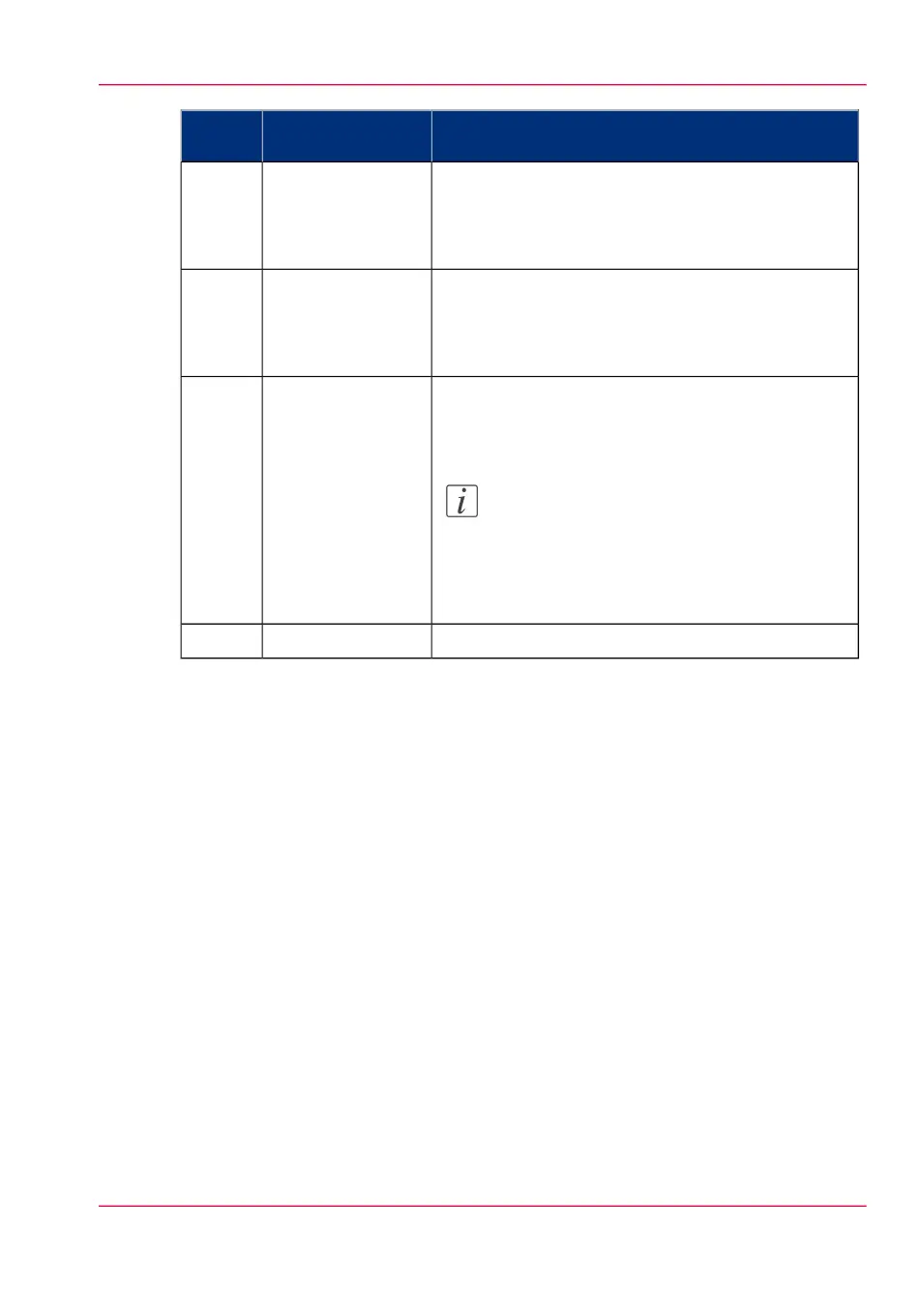FunctionNameNum-
ber
These two triangular keys to the right of the graphical
display are used to display the next or previous option
from the selected menu choice and to select the de-
sired option.
Arrow keys2
The printer can be set to online or offline mode by
pressing the Online key. The printer is online if the
green light above the Online key is on and is offline
if the light is off.
Online key3
The red Stop key is used to stop the current print
job. After this key is pressed, a dialog opens to ask
for confirmation.
Note:
The printing process does not stop instantly,
since a number of prints may already have
been submitted to the printer after process-
ing. The prints cannot be stopped.
Stop key4
This key is reserved for future use.Extra key5
Chapter 2 - Get to know the Océ PlotWave 900 system 33
Printer operator panel