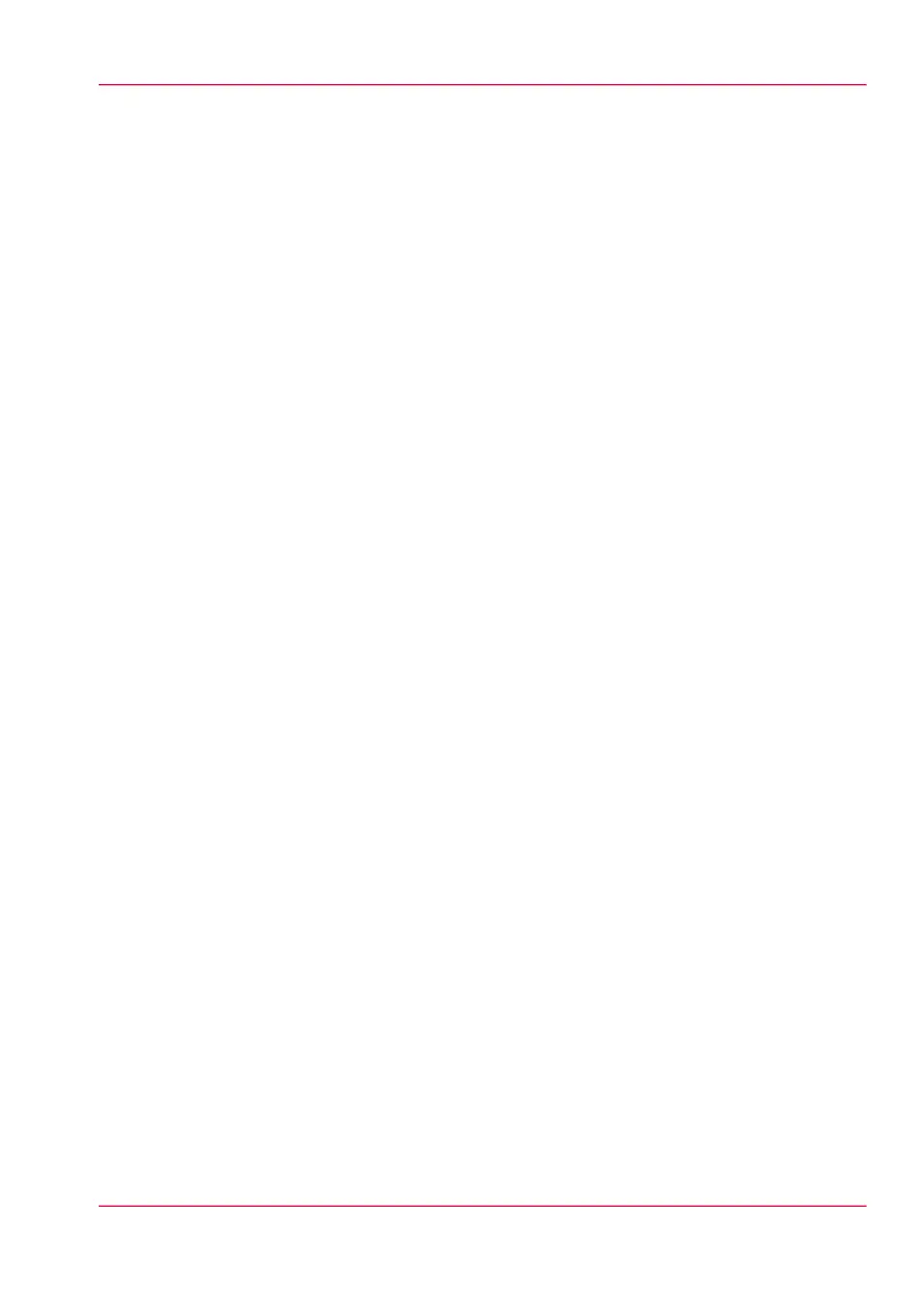•
When you click 'Open Smart Inbox' and enter a name, the new Smart Inbox imme-
diately appears in the Smart Inbox overview (see ‘Open or create a Smart Inbox’ on
page 126).
•
Get an overview of all the Smart Inboxes that you created on your system. When you
select a print job in the Smart Inbox you can use the buttons on top of the Smart Inbox
section to print, edit or delete the job. You can also ‘Delete a Smart Inbox’ on page
127.
•
Get an overview of all scan jobs. All scan jobs are placed in the Smart Inbox 'Scans'.
When you select a scan job you can use the buttons on top of the Smart Inbox 'Scans'
section to print, save or delete the scan job.
•
Get an overview of all jobs on the system. Only when you enable the 'Preferences' -
'System settings' - 'Smart Inbox management' - 'Display a Smart Inbox with all jobs'
setting, the Smart Inbox 'View all' displays all the jobs. When you select a job you
can use the buttons on top of the Smart Inbox 'View all' section to print, edit or delete
the job. If you click 'Delete all', all jobs are deleted from the system.
Chapter 3 - Define your workflow with Océ Express WebTools 51
The 'Jobs' tab