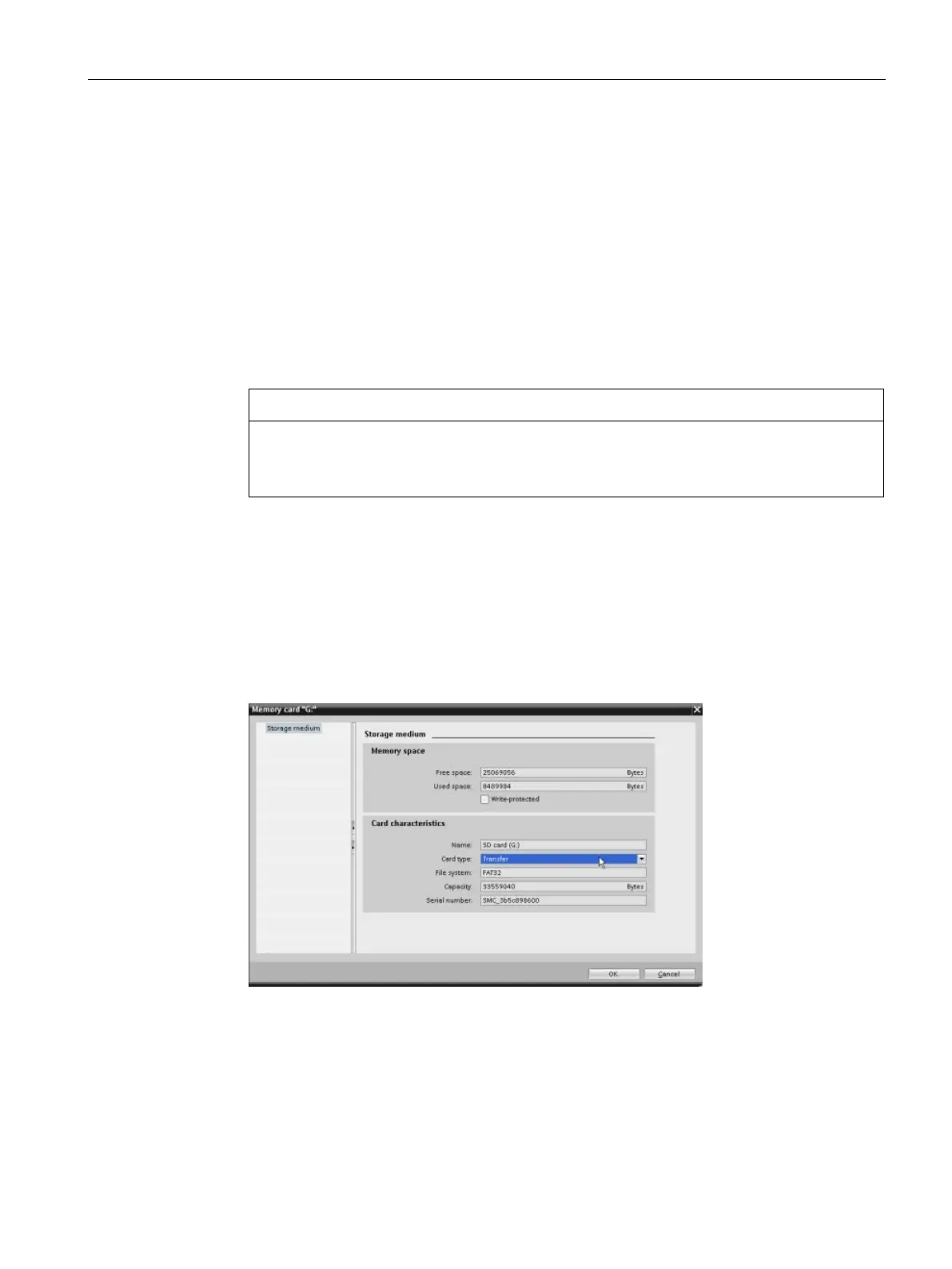PLC concepts
5.5 Using a memory card
S7-1200 Programmable controller
System Manual, V4.2, 09/2016, A5E02486680-AK
143
Always remember to configure the startup parameter of the CPU (Page 142) before copying
a program to the transfer card. To create a transfer card, follow these steps:
1. Insert a blank SIMATIC memory card that is not write-protected into an SD card
reader/writer attached to your computer. (If the card is write-protected, slide the
protection switch away from the "Lock" position.)
If you are reusing a SIMATIC memory card that contains a user program, data logs,
recipes, or a firmware update, you
delete the files before reusing the card. Use
Windows Explorer to display the contents of the memory card and delete the
"S7_JOB.S7S" file and also delete any existing folders (such as
"SIMATIC.S7S","FWUPDATE.S7S", "DataLogs", and "Recipes").
Do NOT delete the hidden files "__LOG__" and "crdinfo.bin" from the memory card.
The "__LOG__" and "crdinfo.bin" files are required for the memory card. If you delete
these files, you cannot use the memory card with the CPU.
2. In the Project tree (Project view), expand the "SIMATIC Card Reader" folder and select
your card reader.
3. Display the "Memory card" dialog by right-clicking the drive letter corresponding to the
memory card in the card reader and selecting "Properties" from the context menu.
4. In the "Memory card" dialog, select "Transfer" from the "Card type" drop-down menu.
At this point, STEP 7 creates the empty transfer card. If you are creating an empty
transfer card, such as to recover from a lost CPU password (Page 151), remove the
transfer card from the card reader.
5. Add the program by selecting the CPU device (such as PLC_1 [CPU 1214C DC/DC/DC])
in the Project tree and dragging the CPU device to the memory card. (Another method is
to copy the CPU device and paste it to the memory card.) Copying the CPU device to the
memory card opens the "Load preview" dialog.
