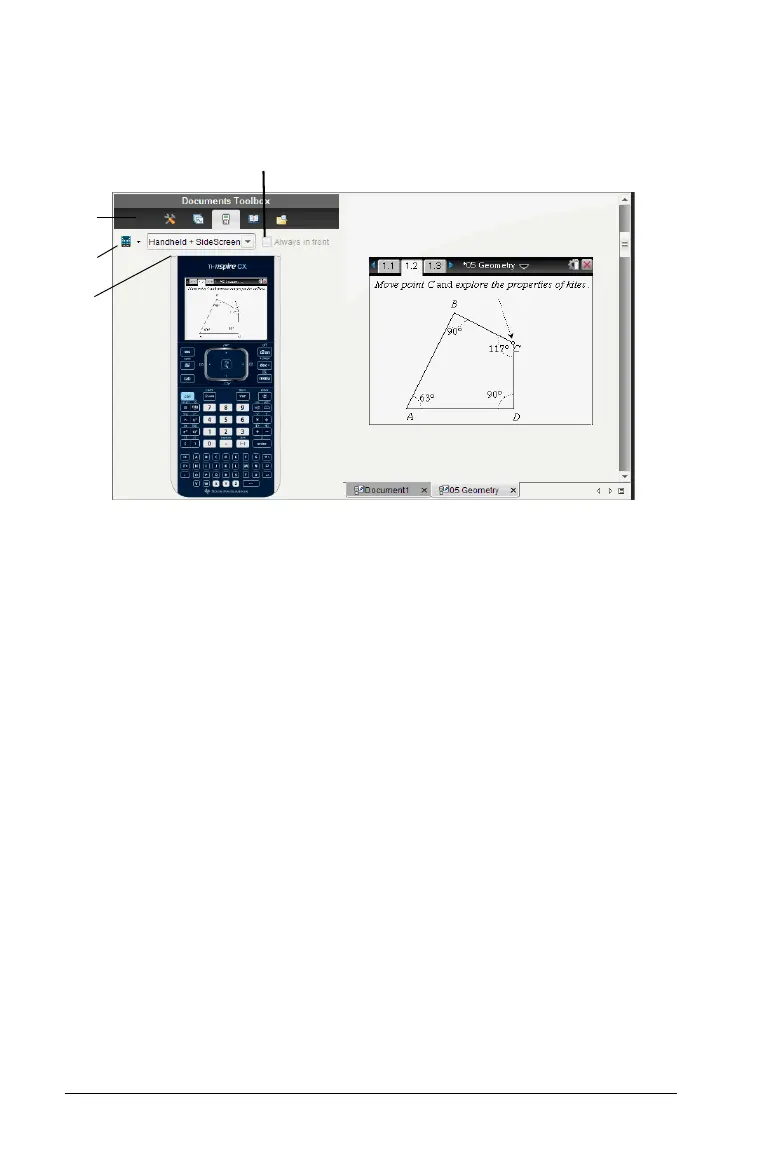88 Using the Documents Workspace
Note: Content is only displayed on the TI-Smartview™ small screen when
the document is in Handheld Only view, or in Handheld + SideScreen
view and the document workspace is in Handheld mode.
À The Documents Toolbox menu.
Á Handheld Selector. Click ¤ to select which handheld to show in the
panel:
•TI-Nspire™ CX
• TI-Nspire™ Touchpad
• TI-Nspire™ Clickpad
Select how to show the handheld:
•Normal
• High contract
• Outline
 View selector. Click ¤ to select the handheld view:
• Handheld only
• Keypad + SideScreen
• Handheld + SideScreen
Note: You can also change these options in the TI-SmartView™
Options window. Click
File > Settings > TI-Smartview Options to
open the window.
à When the Handheld Only display is selected, check Always in front to
keep the display in front of all other open applications.
À
Á
Ã
Â
