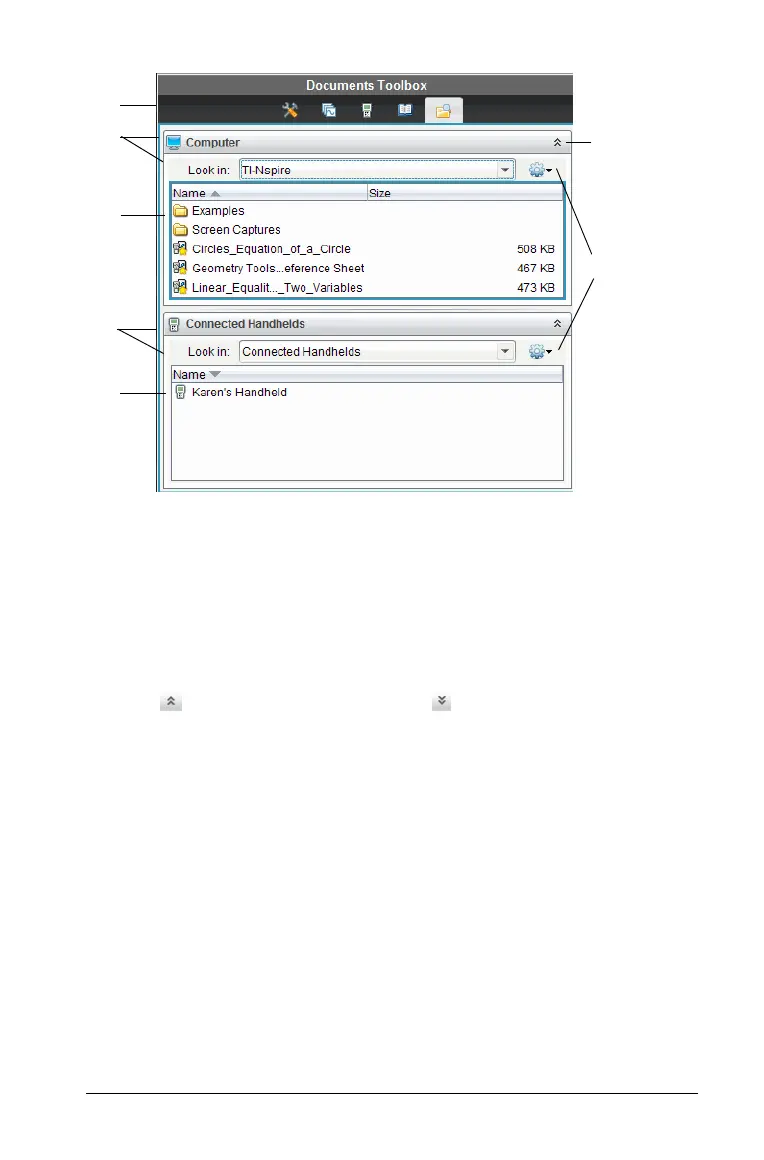Using the Documents Workspace 91
À The Documents Toolbox menu.
Á Shows files on your computer and the name of the folder where the
files are located. Click ¤ to navigate to another folder on the
computer.
 The list of folders and files within the folder named in the Look In:
field. Right-click on a highlighted file or folder to open the context
menu listing available actions for that file or folder.
à Click to close the list of files. Click to open the list of files.
Ä Options menu. Click ¤ to open the drop-down menu of actions you
can perform on a selected file:
• Open an existing file or folder
• Move (navigate) up one level in the folder hierarchy
• Create a new folder
• Create a new lesson bundle
• Rename a file
• Copy a selected file
• Paste a file copied to the clipboard
• Delete the selected file
• Select all files in a folder
À
Á
Â
Å
Ã
Ä
Æ
