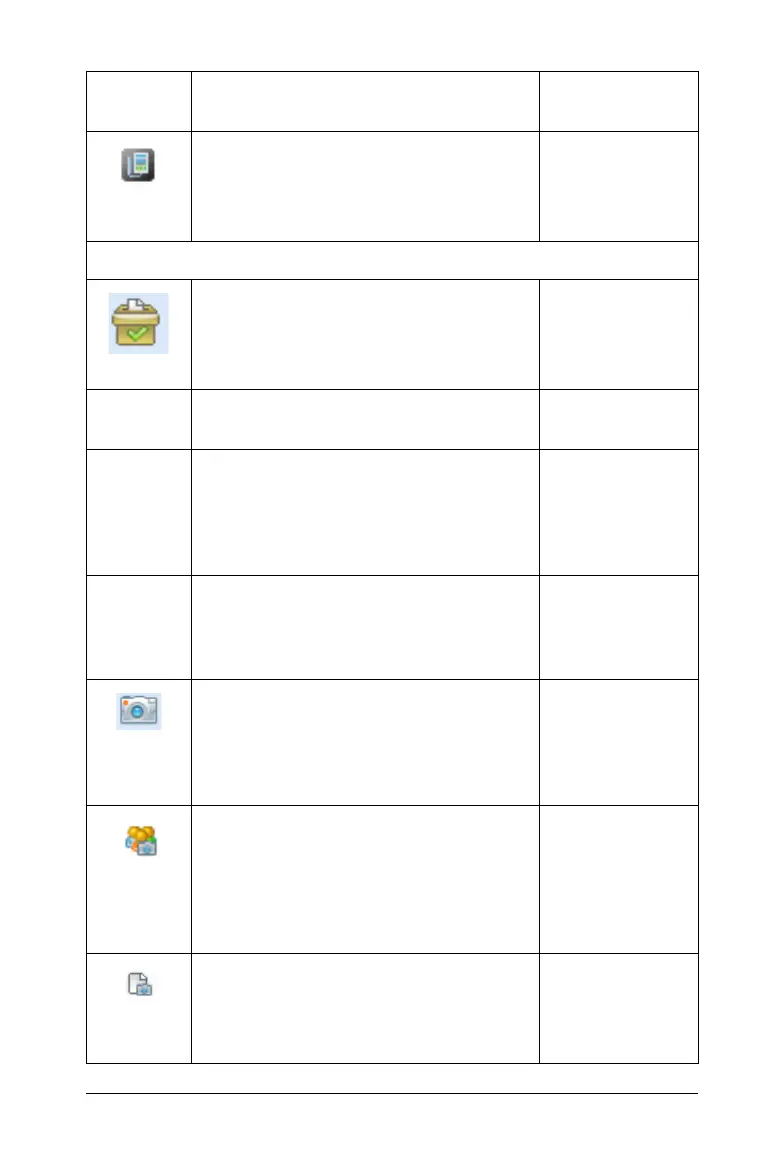Using the Documents Workspace 113
Sensor Console - Opens the sensor
console on the bottom of the active
application to accept data collection
input.
Windows®:
Ctrl + D
Macintosh®:
ì“ + D
Tools
Quick Poll - Opens a tool that allows
you to send a quick poll to students
with connected handhelds. Class must
be in session.
Windows®:
Ctrl + Alt + Q
Macintosh®:
ì“
+
Alt + Q
Quick Poll Options 8 Set options for
an active Quick Poll session.
Allow Document Access - Allow
students to access the Scratchpad,
other applications, and documents
on their handhelds while in the
Quick Poll session.
Allow Resubmit - Allow students
to continue to submit answers to
the Quick Poll until you stop the
poll.
Screen Capture 8 Capture the screen
of the active page of a current
document, or a student’s connected
handheld, or an entire class of
connected handhelds.
Capture Class - Captures the
screens of selected student
handhelds or the entire class in the
active class session. The captured
images are located in the Class
Capture tool.
Capture Page - Captures the active
page of the current document. The
captured image is located in the
TI-Nspire™ Screen Capture tool.
Windows®:
Ctrl + J
Macintosh®:
ì“
+
J
Toolbar
icon
Menu option and what you can do Keyboard
shortcut