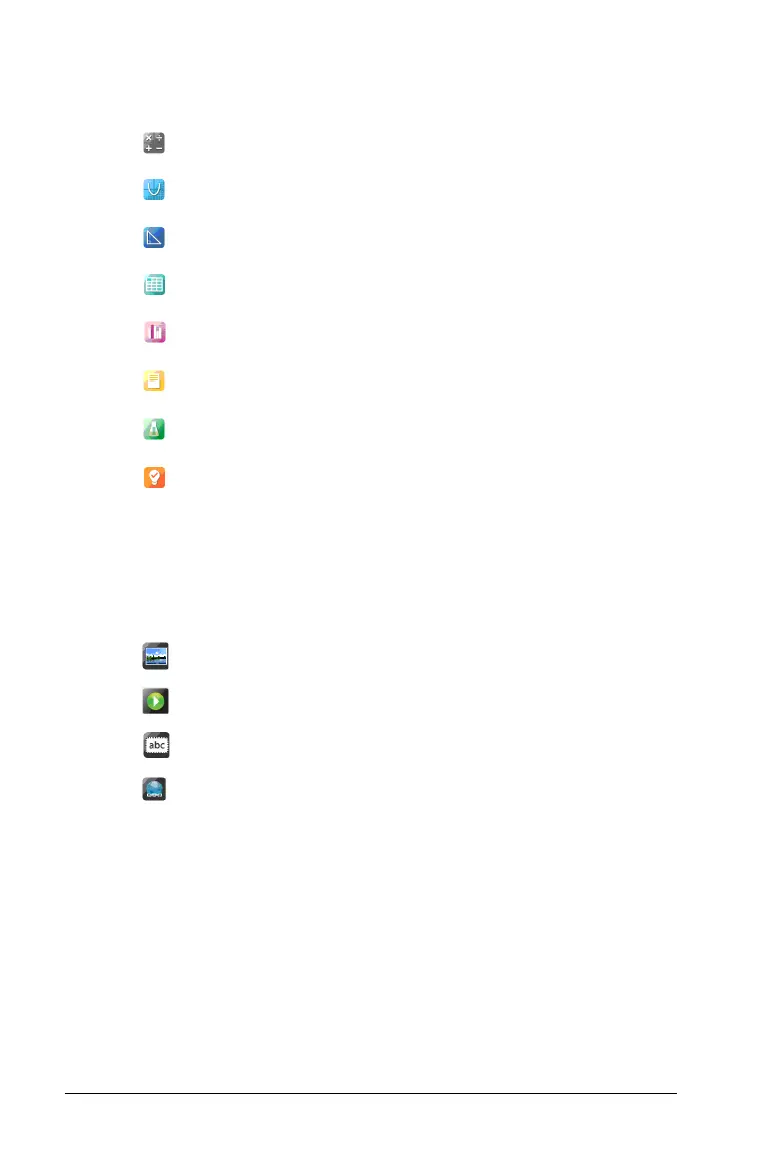186 Working with PublishView™ documents
Using menus and the toolbar
When working in a PublishView™ document, select options from the
menus or the toolbar in the Documents workspace to work with content
and objects. When you insert an object into a PublishView™ document,
you can manipulate it using the same tools as you would when working
with a TI-Nspire™ document. In PublishView™ documents, you can:
• Right-click on an object to open a context menu, which displays the
actions that can be performed on that object
• Use add, insert, and paste to add objects to a PublishView™
document
Â
TI-Nspire™ applications. Drag and drop an icon to a problem to
insert an application:
• Calculator
• Graph
• Geometry
• Lists & Spreadsheet
• Data & Statistics
• Notes
• Vernier® Dataquest
• Question Picker (Only available in TI-Nspire™ Teacher
Software or TI-Nspire™ Navigator™ Teacher software).
Ã
TI-Nspire™ Documents. Use this tool to locate and insert
existing TI-Nspire™ documents (.tns files) into a problem.
Ä
PublishView™ Objects. Use this tool to drag and drop the
following objects into a problem:
• Image
• Video
• Text box
• Hyperlink