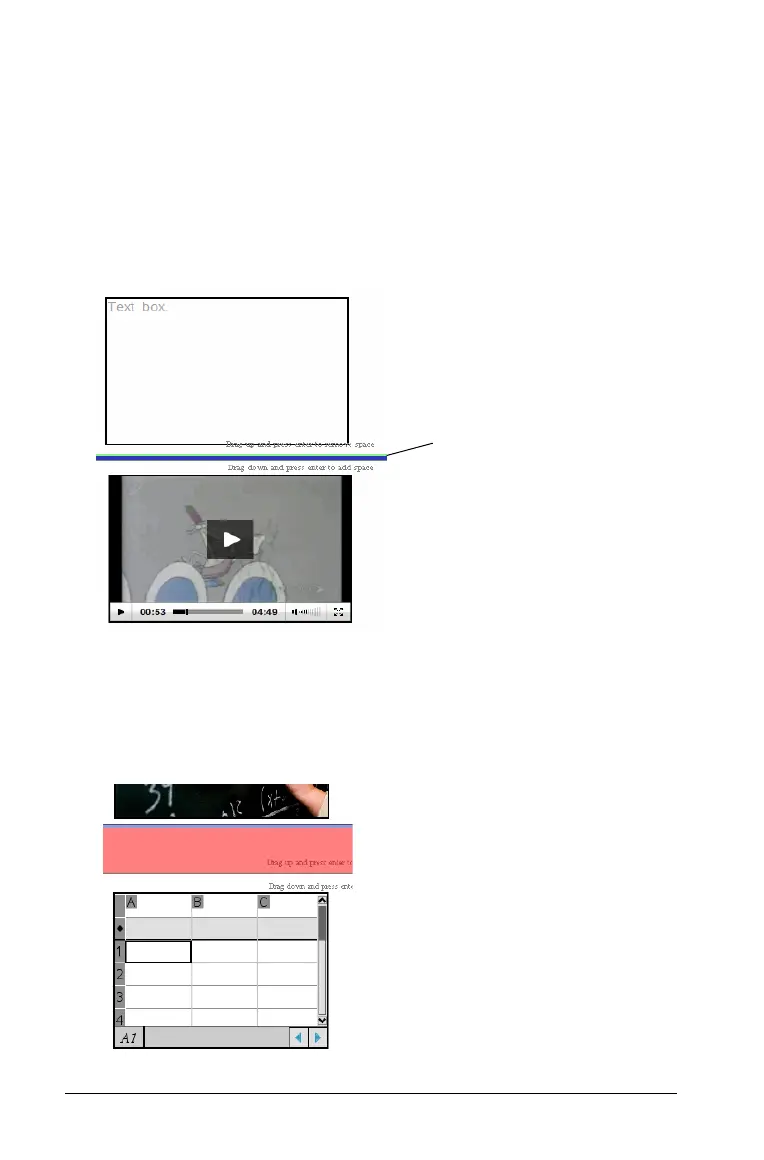204 Working with PublishView™ documents
5. Press the Enter key to add the space in between the objects. You can
adjust the amount of space by dragging up and down before you
press
Enter.
Removing space
1. Right-click in the area outside of any object where you want to
remove space. The context menu opens.
2. Select Edit > Add/Remove Space. The Add/Remove Space tool
becomes active.
3. Use your mouse to position the tool to the exact place where you
want to remove space.
4. Click the tool, then drag up to select the amount of space you want
to remove. As you select the amount of space to be removed, it is
indicated in red.
Add/Remove
Space tool
